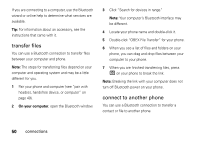Motorola MOTOROKR Z6m User Guide - Page 57
adjust camera settings, picture options, option
 |
View all Motorola MOTOROKR Z6m manuals
Add to My Manuals
Save this manual to your list of manuals |
Page 57 highlights
adjust camera settings When the camera is active, press Options to view and select these options: option Go To Pictures Go To Video Mode Auto-Timed Capture Camera Setup Switch Storage Device View pictures and photos stored on your phone. Switch to the camcorder viewfinder. Set a five or 10 second timer for the camera to take a photo. Change Resolution or image Quality, or activate a Shutter Tone. Store photos in phone memory or on an optional memory card (see the quick start guide). option Free Space Capture Title See how much memory remains for storing pictures. Assign a name to a captured photo. picture options Find it: Press s > h Media Gallery > Pictures Want to delete a picture or send it in a message? When looking at the picture gallery, press Options: option Send Apply As Send the picture in a message or to an online album. Use the picture as wallpaper, a screensaver, or as a contact's picture. entertainment 55