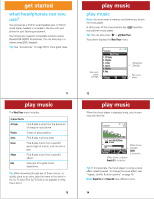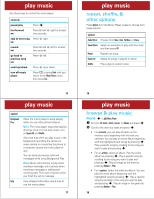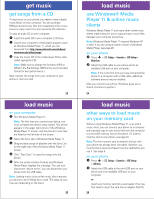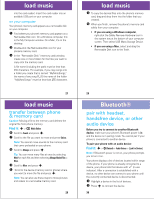Motorola MOTOROKR Z6m US Cellular - Music Player Guide - Page 3
get started - covers
 |
View all Motorola MOTOROKR Z6m manuals
Add to My Manuals
Save this manual to your list of manuals |
Page 3 highlights
get started what music transfer tools do you need? To put music on your computer and then load it on your phone's memory card, you need: • Microsoft® Windows® XP™ or Windows Vista™ operating system • Microsoft® Windows® Media Player version 10 or 11, which is available free from http:// www.microsoft.com/windows/windowsmedia/ default.mspx • removable memory card (a free 512 MB formatted card, preloaded with content, is included in the box with your phone) Note: Your phone supports microSD memory cards up to 2 GB (sold separately). • USB data cable (included in the box with your phone) 7 get started format memory card If you are not using the memory card that came in the box, you must format a newly purchased memory card before using it for the first time to create required directories. If you don't format a memory card before using it for the first time, your phone may not be able to read the card. Caution: Formatting the memory card erases all content on the card. The free memory card that is included with your phone has already been formatted and has content on it. You do not need to reformat it to add files. Find it: s > w Settings > Phone Status > Storage Devices 1 Scroll to Memory Card and press Options. 2 Scroll to Format and press s. 3 When prompted, press Yes to continue formatting. Note: Although you can format the card with your computer using FAT/FAT 16, for best results format the memory card from the phone. FAT32 is not supported. 9 get started do you need a memory card? Your music player requires a removable memory card, which is included in the box with your phone. (The card is 512 MB, formatted, and preloaded with content.) Your phone supports removable microSD memory cards from various manufacturers with up to 2 GB capacity. install memory card 1 Open the memory card slot cover on the top of your phone. 2 With the gold contacts up, slide the memory card into the card slot and press it until it clicks. { 3 Replace the memory card slot cover. To remove the card, lightly press it to release it from the slot and carefully slide it out. Caution: Do not remove your memory card while your phone is using it or writing files to it. 8 get started what music file formats can you play? Your phone can play MP3, WMA, and WMA10 (DRM-protected content) files. what is the USB cable for? A USB data cable is included in the box with your phone. To sync via Windows Media Player or an online music client, you need a USB data cable (your phone must be in Media Sync mode). To add music via USB mass storage, you can use a USB data cable (your phone must be in USB Drive mode) or a memory card reader for which you do not need a data cable. See page 26. Note: You can use a Bluetooth connection to transfer non-DRM content to the phone's memory (see your User's Guide). However, to play songs on the music player, you must transfer songs from the phone memory to the removable memory card. Press Menu > Media Gallery > Sounds. Then scroll to a song and press Options > Manage > Move > Memory Card. 10