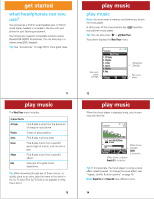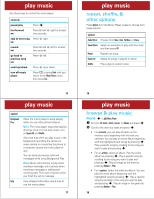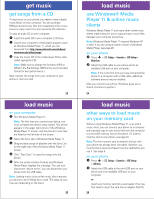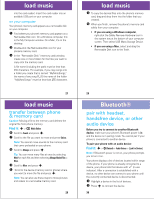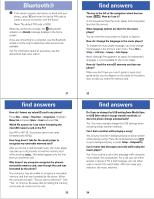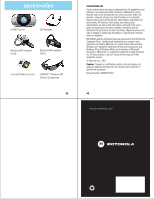Motorola MOTOROKR Z6m US Cellular - Music Player Guide - Page 6
playlists, wake up music player, turn off music player, music player tips
 |
View all Motorola MOTOROKR Z6m manuals
Add to My Manuals
Save this manual to your list of manuals |
Page 6 highlights
play music • For an album, you can play the entire album by pressing s. Play a specific song by scrolling to the song you want to play and pressing s. Play all songs on the album by pressing Options > Play. Note: After playing a song, the player continues by playing the next song in the list. playlists create a playlist Find it: s > Ó Music Player > Playlists 1 Press Options and select Create Playlist. 2 Enter a name for the playlist and press OK. Note: Clear the default playlist name by pressing B and then enter a new name. Playlist names must be all lowercase, less than 32 characters, and can't include these characters 3 Browse for a song and then add it to your playlist by highlighting it and pressing Options > Add to Playlist. or 19 play music Note: Playlists created on the computer cannot be modified on the phone. You can make a copy of the playlist and then modify the copy on the phone. wake up music player While the music player is active, your phone may conserve battery power by turning off the display and keypad backlights. To turn display and lights back on, press s. turn off music player slider position closed Press O. open Press O. or Press B until you return to the Music Player menu, then press O. 21 play music To mark multiple tracks at a time, navigate to a song you want to add and press #. Press # again to unmark it. Or you can press Options > Mark or Unmark. After you have marked each song you want, press Options > Add Marked Tracks to Playlist. play a playlist Find it: s > Ó Music Player > Playlists 1 Scroll to a playlist and press s. 2 To play the entire playlist beginning with the first song, press s. or To play a specific song, scroll to the song you want to play and press s. The player then continues by playing the next song in the list. edit or delete a playlist 1 Select a playlist and press Options. 2 Scroll to Rename Playlist to edit the playlist name or Delete Playlist and press s. (You can also copy a playlist, add tracks, or select an audio effect for the playlist.) 3 When you are finished, press OK. 20 play music music player tips • If you are navigating music player menus while a song is playing and don't press a key for more than 20 seconds, the player returns to the current song list screen. • If you receive a call while playing music, the music pauses. You can Ignore the call and send the caller to voicemail or Answer the call. Playing resumes when you end the call. • If the music player is hidden (playing in the background), you can use other phone features. Using applications like the camera or video recorder turns the music player off. After you close the applications, you have to launch the player again. 22