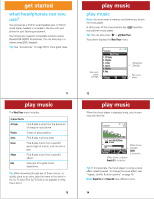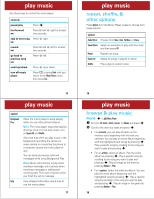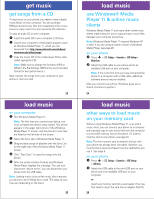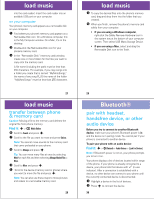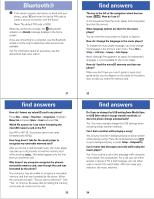Motorola MOTOROKR Z6m US Cellular - Music Player Guide - Page 5
play music
 |
View all Motorola MOTOROKR Z6m manuals
Add to My Manuals
Save this manual to your list of manuals |
Page 5 highlights
play music Use these keys to control the music player: controls pause/play Press s. fast forward Ä Press & hold S right for at least two seconds. skip to next song Press S right. Ä rewind à Press & hold S left for at least two seconds. go back to previous song à Press S left. scroll up/down Press S up or down. turn off music player Press O or press Back until you return to the Music Player menu, then press Exit. 15 play music option Background Play Help Allow the music player to keep playing while you use other phone features. Note: The music player stops after playing all songs once. For non-stop music, turn on Repeat All and Shuffle. Also note that when you play music in the background, launching the camera or video camera or connecting the phone to a computer causes the music player to quit. You can send and receive calls and messages while using Background Play. Note: Music will continue to play when sending a message, but it pauses when receiving a message or making and receiving calls. The music resumes when you finish the call or message. View detailed information about how to use the music player. 17 play music repeat, shuffle, & other options Press Options from the Music Player screen to choose from these options: option Audio Effects Choose from None, Club, Full Bass, or Dance. Visual Effects Select an animation to play with the music and then press OK. Repeat Repeat one song. Repeat All Replay all songs in playlist or album. Shuffle Play songs in random order. 16 play music browse & play music Find it: s > Ó Music Player 1 Scroll to All Tracks, Artists, Genres, or Albums and press s. 2 Scroll to the item you want and press s. • For a track, you can play all tracks on the memory card, beginning with the track you selected. You can play an entire album beginning with the highlighted track (song) by pressing s. Play a specific song by scrolling to the song you want to play and pressing s. • For an artist, select an album. Play the entire album by pressing s. Play a specific song by scrolling to the song you want to play and pressing s. Play all songs by the artist by pressing Options > Play. • For a genre, select the artist and album. You can play the entire album beginning with the highlighted song by pressing s. Play a specific song by scrolling to the song you want to play and pressing s. Play all songs in the genre by pressing Options > Play. 18