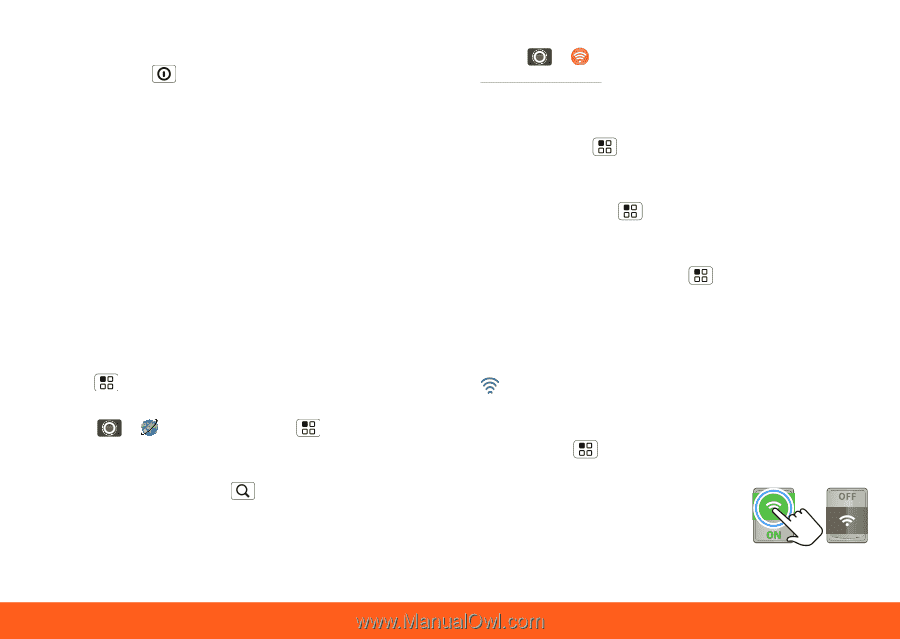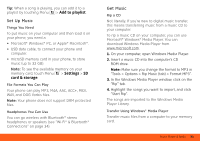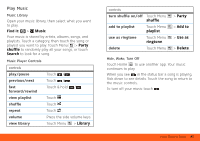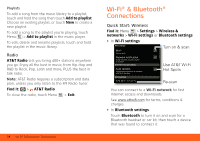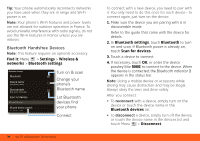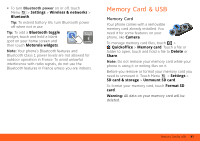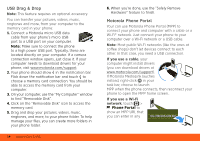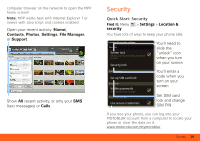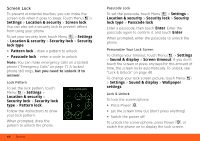Motorola MOTOROLA FLIPSIDE with MOTOBLUR User Guide - AT&T - Page 37
Wi-Fi Networks
 |
View all Motorola MOTOROLA FLIPSIDE with MOTOBLUR manuals
Add to My Manuals
Save this manual to your list of manuals |
Page 37 highlights
Tip: Airplane mode turns off your Bluetooth, Wi-Fi, and network connections-useful when flying. Press and hold Power > Airplane mode. When you select airplane mode, all wireless services are disabled. You can then turn Wi-Fi and/or Bluetooth power back on, if permitted by your airline. Other wireless voice and data services (such as calls and text messages) remain off in airplane mode. Emergency calls to your region's emergency number (e.g., 911) can still made. Wi-Fi Networks AT&T Wi-Fi Hot Spots: Access high speed Internet at Wi-Fi speeds in over 20,000 AT&T Wi-Fi Hot Spots. They are easy to use. Just follow these easy steps: 1. Make sure Wi-Fi power is on and walk into an AT&T Hot Spot. If you need to turn on Wi-Fi power, touch Menu > Settings > Wireless & networks > Wi-Fi. 2. Touch > Browser > Menu > Go, then type a website address. Shortcut: From the home screen, open your phone and press Search , then type a website address. To use some AT&T services, you might need to turn off Wi-Fi® power. AT&T Hot Spot Locator: To find Hot Spots, touch > AT&T Wi-Fi Hot Spots, or visit www.attwifi.com and select "Find a Hotspot." Standard Wi-Fi networks: You can still connect when AT&T Wi-Fi Hot Spots aren't available: 1. Touch Menu > Settings > Wireless & networks > Wi-Fi settings. 2. Touch Wi-Fi to turn on and scan. If Wi-Fi is already on, touch Menu > Scan. Your phone lists the networks it finds within range. Tip: To see your phone's MAC address or other Wi-Fi details, touch Menu > Advanced. 3. Touch a network to connect. If necessary, enter pass codes from the network administrator and touch Connect. When your phone is connected to a Wi-Fi network, appears in the status bar You can turn off Wi-Fi power when you're not using it, to extend battery life or use AT&T services: Touch Menu > Settings > Wireless & networks > Wi-Fi. Tip: To add a WiFi toggle widget, touch and hold a blank spot on your home screen and then touch Motorola widgets. Wi-Fi® & Bluetooth® Connections 35