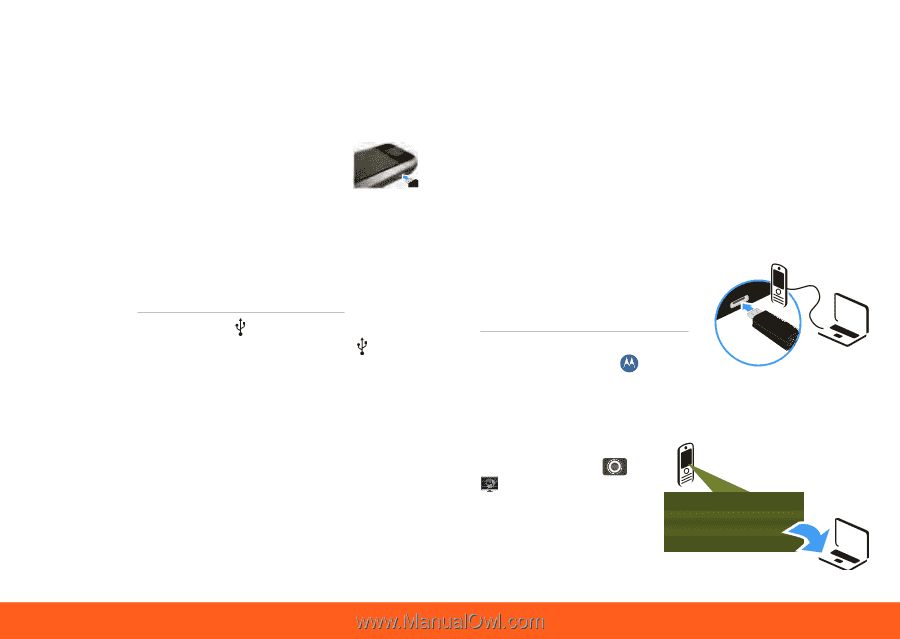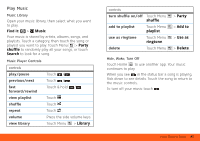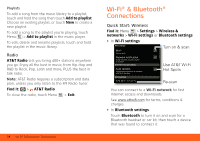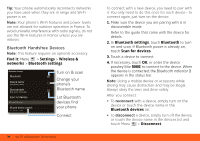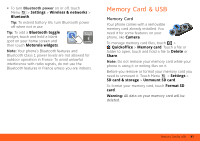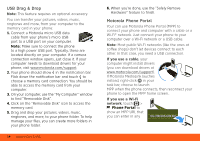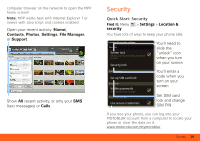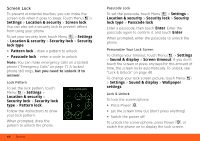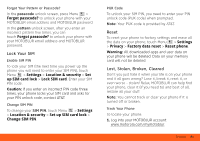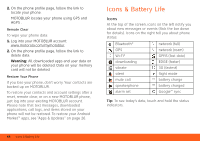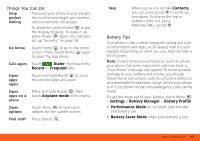Motorola MOTOROLA FLIPSIDE with MOTOBLUR User Guide - AT&T - Page 40
USB Drag & Drop, Motorola Phone Portal, If you use a cable, network - case
 |
View all Motorola MOTOROLA FLIPSIDE with MOTOBLUR manuals
Add to My Manuals
Save this manual to your list of manuals |
Page 40 highlights
USB Drag & Drop Note: This feature requires an optional accessory. You can transfer your pictures, videos, music, ringtones and more, from your computer to the memory card in your phone: 1. Connect a Motorola micro USB data cable from your phone's micro USB port to a USB port on your computer. Note: Make sure to connect the phone to a high power USB port. Typically, these are located directly on your computer. If a camera connection window opens, just close it. If your computer needs to download drivers for your phone, visit www.motorola.com/support. 2. Your phone should show in the notification bar. Flick down the notification bar and touch to choose a memory card connection. You should be able to access the memory card from your computer. 3. On your computer, use the "My Computer" window to find "Removable Disk". 4. Click on the "Removable Disk" icon to access the memory card. 5. Drag and drop your pictures, videos, music, ringtones, and more, to your phone folder. To help manage your files, you can create more folders in your phone folder. 38 Memory Card & USB 6. When you're done, use the "Safely Remove Hardware" feature to finish. Motorola Phone Portal Your can use Motorola Phone Portal (MPP) to connect your phone and computer with a cable or a Wi-Fi® network. Just connect your phone to your computer over a Wi-Fi network or a USB cable. Note: Most public Wi-Fi networks (like the ones at coffee shops) don't let devices connect to each other. In that case, you need a USB connection. If you use a cable, your computer might install drivers (you can download drivers at www.motorola.com/support). If Motorola MediaLink lauches instead, right-click in your task bar, choose to launch MPP when the phone connects, then reconnect your phone to open the MPP home screen.. If you use a Wi-Fi network, touch > Phone Portal to show an MPP URL that you can enter in any http