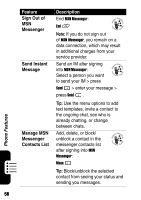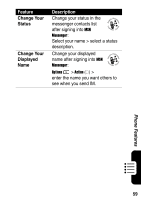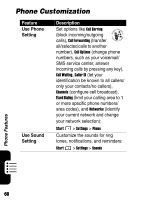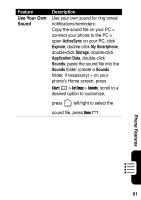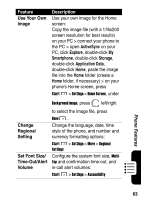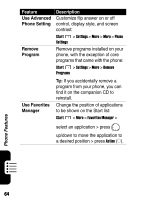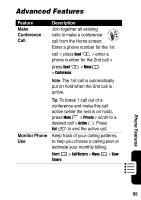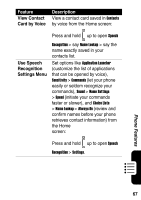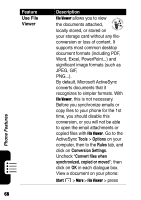Motorola MPx220 User Manual - Page 65
Use Your Own, Image, ActiveSync, Explore, Smartphone, Storage, Application Data, Change, Regional,
 |
View all Motorola MPx220 manuals
Add to My Manuals
Save this manual to your list of manuals |
Page 65 highlights
Feature Use Your Own Image Description Use your own image for the Home screen: Copy the image file (with a 176x200 screen resolution for best results) on your PC > connect your phone to the PC > open ActiveSync on your PC, click Explore, double-click My Smartphone, double-click Storage, double-click Application Data, double-click Home, paste the image file into the Home folder (create a Home folder, if necessary) > on your phone's Home screen, press Start > Settings > Home Screen, under Background image, press left/right Change Regional Setting Set Font Size/ Time-Out/Alert Volume to select the image file, press Done . Change the language, date, time style of the phone, and number and currency formatting options: Start > Settings > More > Regional Settings Configure the system font size, MultiTap and confirmation time-out, and in-call alert volumes: Start > Settings > Accessibility Phone Features 63