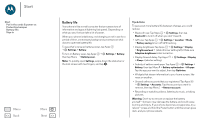Motorola Moto X Pure Edition User Guide - Page 11
Google Play™, Apps from the web, Choose carefully - price
 |
View all Motorola Moto X Pure Edition manuals
Add to My Manuals
Save this manual to your list of manuals |
Page 11 highlights
Home screen & apps Home screen & apps Quick start: Home screen & apps Help & more Search Status & notifications Volume & interruptions Do not disturb Discover your Moto apps Download apps Take care of your apps Update your phone Menu Back More Next Note: Your phone may not have all features. Tip: Want to hide sensitive or private notifications? Tap Apps > Moto > Display and set which apps can show notifications and how much to display. Download apps Google Play™ Get music, movies, books, apps, games, and more. Find it: Apps > Play Store • Find: To search for apps, tap . • Download: To download an app you found, tap it to see details, then tap INSTALL, or the price. • Share: To share an app you found on Google Play, tap it to see details and then tap . • Reinstall: To show or reinstall apps you downloaded on Google Play, tap > My apps. • Use a computer: To find and manage apps from any computer, go to http://play.google.com using your Google account and password. There, you can browse apps on the big screen, manage your apps across multiple devices (like a phone and tablet), and even set new apps to download to your devices. • Enjoy music, movies, books, and more: You can also use Google Play to download music, movies, books, and more. See "Play Music". • Get help: To get help and more, tap . Apps from the web You can get apps from other online app stores using your browser. Tip: Choose your apps and updates carefully, as some may impact your phone's performance-see "Choose carefully". Note: When installing an app, make sure you read the alerts that tell you what information the app will access. If you don't want the app to access this information, cancel the installation. To let your phone install apps that are not on Google Play, tap Apps > Settings > Security and check Unknown sources. For information about downloading files from your browser, see "Downloads". Choose carefully Here are a few tips: