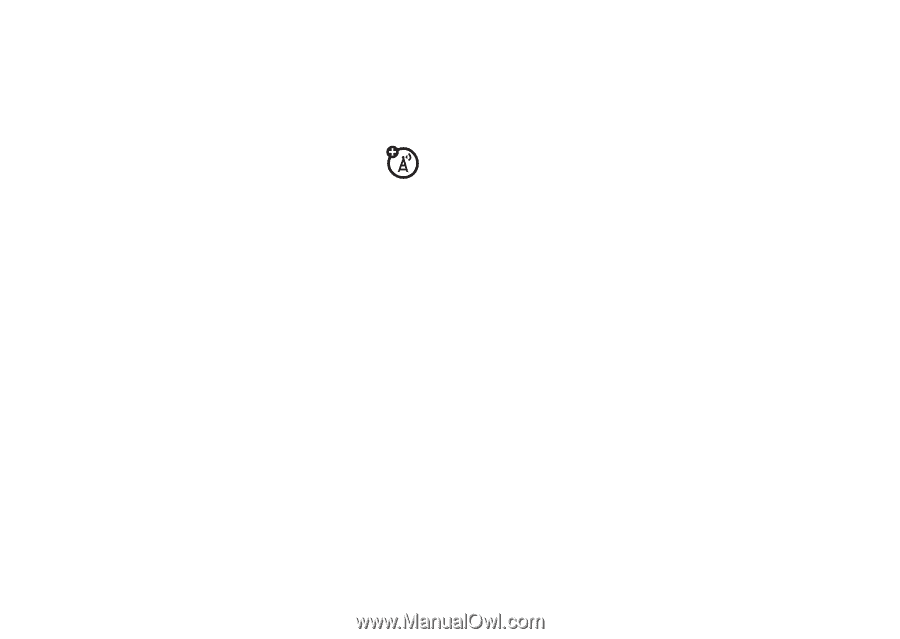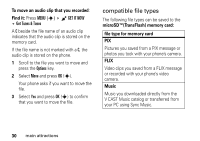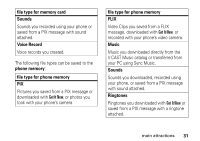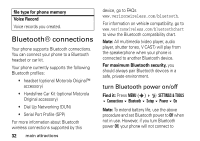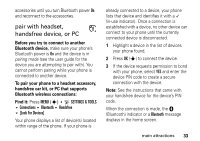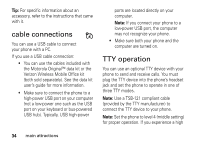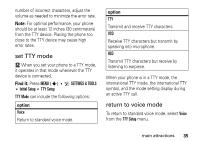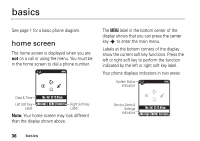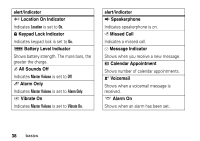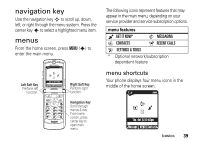Motorola RAZR V3 User Manual - Page 35
cable connections, TTY operation, Verizon Wireless Mobile Office kit
 |
UPC - 890552608546
View all Motorola RAZR V3 manuals
Add to My Manuals
Save this manual to your list of manuals |
Page 35 highlights
Tip: For specific information about an accessory, refer to the instructions that came with it. cable connections You can use a USB cable to connect your phone with a PC. If you use a USB cable connection: • You can use the cables included with the Motorola Original™ data kit or the Verizon Wireless Mobile Office kit (both sold separately). See the data kit user's guide for more information. • Make sure to connect the phone to a high-power USB port on your computer (not a low-power one such as the USB port on your keyboard or bus-powered USB hub). Typically, USB high-power ports are located directly on your computer. Note: If you connect your phone to a low-power USB port, the computer may not recognize your phone. • Make sure both your phone and the computer are turned on. TTY operation You can use an optional TTY device with your phone to send and receive calls. You must plug the TTY device into the phone's headset jack and set the phone to operate in one of three TTY modes. Note: Use a TSB-121 compliant cable (provided by the TTY manufacturer) to connect the TTY device to your phone. Note: Set the phone to level 4 (middle setting) for proper operation. If you experience a high 34 main attractions