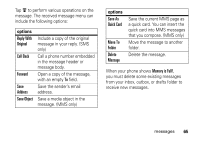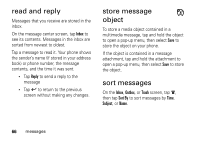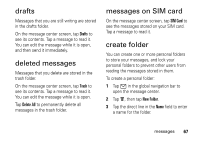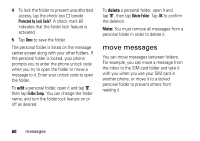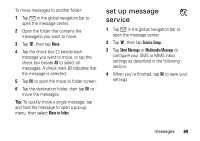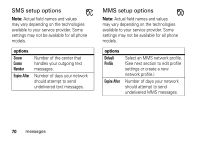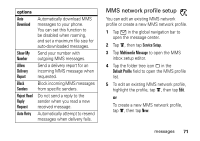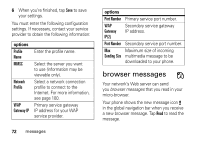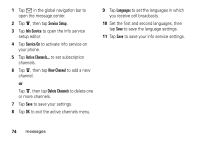Motorola ROKR E6 User Manual - Page 71
set up message, service
 |
View all Motorola ROKR E6 manuals
Add to My Manuals
Save this manual to your list of manuals |
Page 71 highlights
To move messages to another folder: 1 Tap 7 in the global navigation bar to open the message center. 2 Open the folder that contains the message(s) you want to move. 3 Tap é, then tap Move. 4 Tap the check box e beside each message you want to move, or tap the check box beside All to select all messages. A check mark d indicates that the message is selected. 5 Tap OK to open the move to folder screen. 6 Tap the destination folder, then tap OK to move the messages. Tip: To quickly move a single message, tap and hold the message to open a pop-up menu, then select Move to Folder. set up message service 1 Tap 7 in the global navigation bar to open the message center. 2 Tap é, then tap Service Setup. 3 Tap Short Message or Multimedia Message to configure your SMS or MMS inbox settings as described in the following section. 4 When you're finished, tap OK to save your settings. messages 69