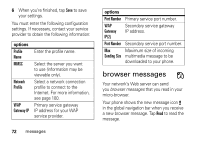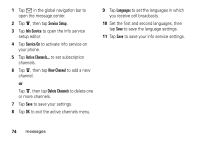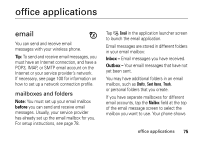Motorola ROKR E6 User Manual - Page 79
receive an email message
 |
View all Motorola ROKR E6 manuals
Add to My Manuals
Save this manual to your list of manuals |
Page 79 highlights
options Insert Append your signature to the Signature end of the message. Cc and Bcc Options Show Cc and/or Bcc header fields to carbon-copy or blind-carbon-copy the message to additional recipients. Attachments Attach a contact, calendar event, task, or media object to the message. Priority Set message priority. Delete Delete message attachments. Attachment receive an email message Email messages that you receive are stored on your service provider's email server until you download them to your phone. Tap I Email in the application launcher screen to launch the email application. Tap Send/Rec. to download new received messages to your phone. When you download an email message: • Tap . to see message details (sender, subject, time, and size). • Tap the message to read it. • Tap Reply to send an email reply to the message. • Tap é to perform various operations on the message. The received email message menu can include the following options: options Save File Save a media object attached to the message. office applications 77