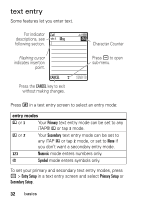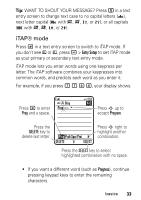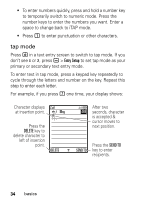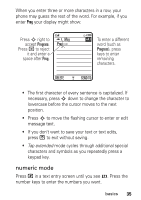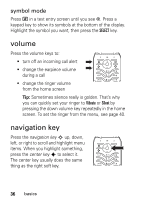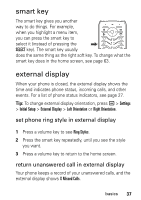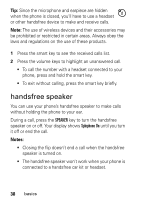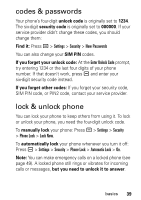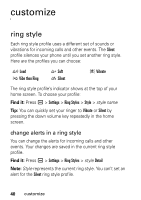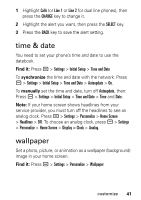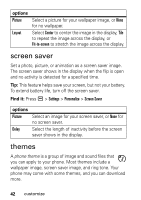Motorola U6-PEBL-Green User Manual - Page 39
smart key, external display, set phone ring style in external display
 |
UPC - 723755930605
View all Motorola U6-PEBL-Green manuals
Add to My Manuals
Save this manual to your list of manuals |
Page 39 highlights
smart key The smart key gives you another way to do things. For example, when you highlight a menu item, you can press the smart key to select it (instead of pressing the SELECT key). The smart key usually does the same thing as the right soft key. To change what the smart key does in the home screen, see page 63. external display When your phone is closed, the external display shows the time and indicates phone status, incoming calls, and other events. For a list of phone status indicators, see page 27. Tip: To change external display orientation, press a > Settings > Initial Setup > External Display > Left Orientation or Right Orientation. set phone ring style in external display 1 Press a volume key to see Ring Styles. 2 Press the smart key repeatedly, until you see the style you want. 3 Press a volume key to return to the home screen. return unanswered call in external display Your phone keeps a record of your unanswered calls, and the external display shows X Missed Calls. basics 37