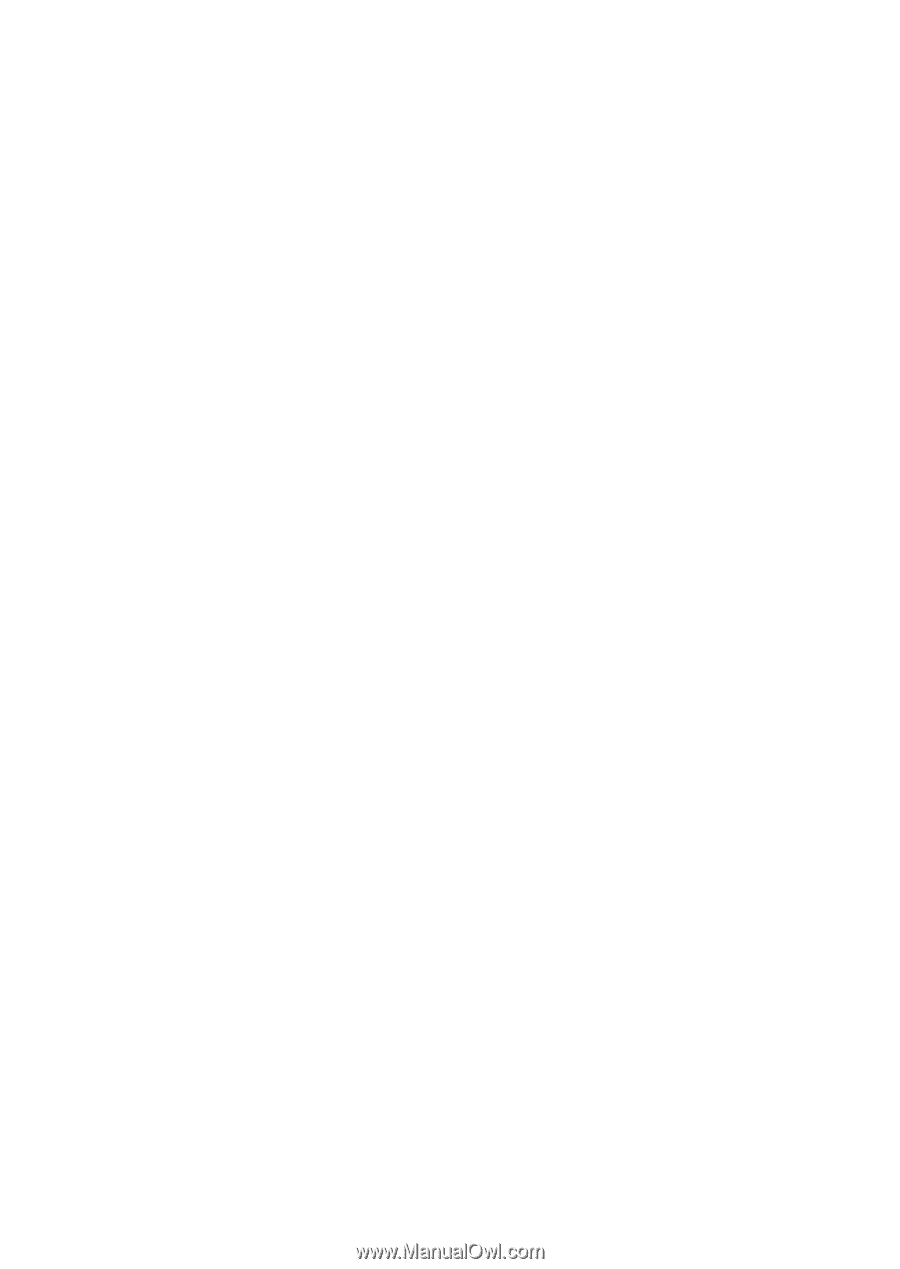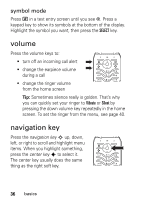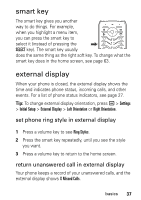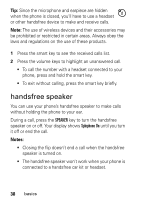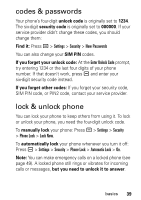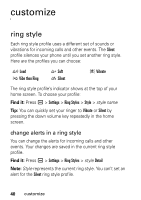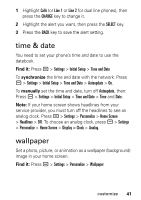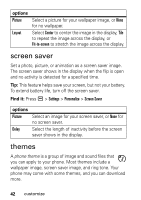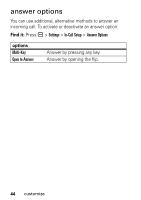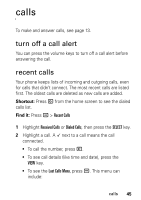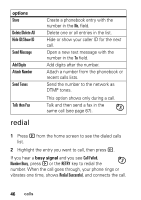Motorola U6-PEBL-Green User Manual - Page 43
time & date, wallpaper
 |
UPC - 723755930605
View all Motorola U6-PEBL-Green manuals
Add to My Manuals
Save this manual to your list of manuals |
Page 43 highlights
1 Highlight Calls (or Line 1 or Line 2 for dual line phones), then press the CHANGE key to change it. 2 Highlight the alert you want, then press the SELECT key. 3 Press the BACK key to save the alert setting. time & date You need to set your phone's time and date to use the datebook. Find it: Press a > Settings > Initial Setup > Time and Date To synchronize the time and date with the network: Press a > Settings > Initial Setup > Time and Date > Autoupdate > On. To manually set the time and date, turn off Autoupdate, then: Press a > Settings > Initial Setup > Time and Date > Time and Date. Note: If your home screen shows headlines from your service provider, you must turn off the headlines to see an analog clock. Press a > Settings > Personalize > Home Screen > Headlines > Off. To choose an analog clock, press a > Settings > Personalize > Home Screen > Display > Clock > Analog. wallpaper Set a photo, picture, or animation as a wallpaper (background) image in your home screen. Find it: Press a > Settings > Personalize > Wallpaper customize 41