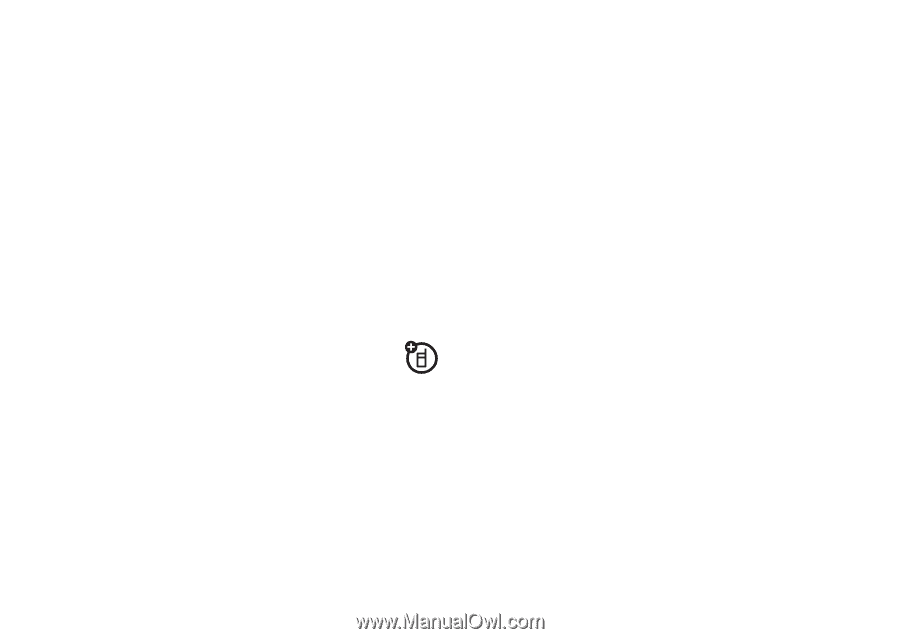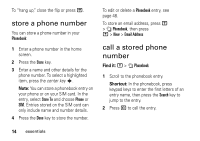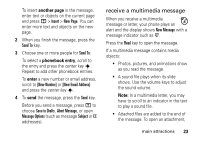Motorola V195 User Manual - Page 21
Ecopy files to another device, Shortcut, Before you try to copy files to another, device, ready - bluetooth
 |
UPC - 890552647590
View all Motorola V195 manuals
Add to My Manuals
Save this manual to your list of manuals |
Page 21 highlights
When your phone is connected, the Bluetooth indicator E shows in the home screen. Shortcut: When Bluetooth power is on, your phone can automatically connect to a handsfree device you have used before. Just turn on the device or move it near the phone. Tip: We can't see the device you're holding. For specific information about a device, refer to the instructions that came with it. copy files to another device You can copy a media file, phonebook entry, datebook event, or Web shortcut from your phone to a computer or other device. Note: You can't copy some copyrighted objects. Before you try to copy files to another device, make sure the device is on and ready in discoverable mode (see the user's guide for the device). 1 On your phone, scroll to the object that you want to copy to the other device. 2 Press M, then select: • Copy for media files. • Share Phonebook Entry for phonebook entries. • Send for datebook events. 3 Select a recognized device name, or [Look For Devices] to search for the device where you want to copy the file. Note: Once you connect your phone to a Bluetooth device, that device can start similar Bluetooth connections with your phone. Your display shows the Bluetooth indicator O at the top when there is a Bluetooth connection. main attractions 19