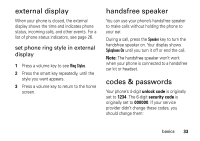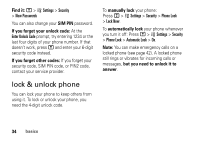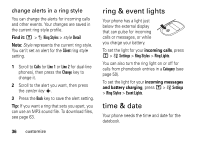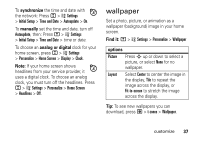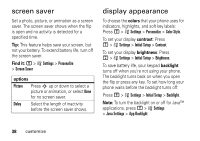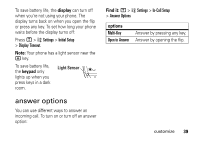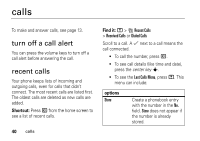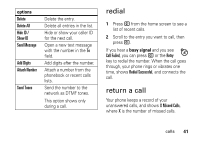Motorola V195 User Manual - Page 40
screen saver, display appearance, Find it, colors, contrast, brightness, backlight, options - flip phone
 |
UPC - 890552647590
View all Motorola V195 manuals
Add to My Manuals
Save this manual to your list of manuals |
Page 40 highlights
screen saver Set a photo, picture, or animation as a screen saver. The screen saver shows when the flip is open and no activity is detected for a specified time. Tip: This feature helps save your screen, but not your battery. To extend battery life, turn off the screen saver. Find it: M > w Settings > Personalize > Screen Saver options Picture Press S up or down to select a picture or animation, or select None for no screen saver. Delay Select the length of inactivity before the screen saver shows. display appearance To choose the colors that your phone uses for indicators, highlights, and soft key labels: Press M > w Settings > Personalize > Color Style. To set your display contrast: Press M > w Settings > Initial Setup > Contrast. To set your display brightness: Press M > w Settings > Initial Setup > Brightness. To save battery life, your keypad backlight turns off when you're not using your phone. The backlight turns back on when you open the flip or press any key. To set how long your phone waits before the backlight turns off: Press M > w Settings > Initial Setup > Backlight. Note: To turn the backlight on or off for Java™ applications, press M > w Settings > Java Settings > App Backlight. 38 customize