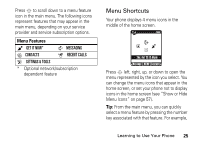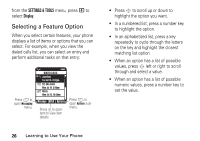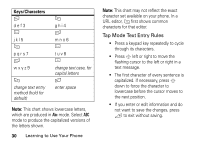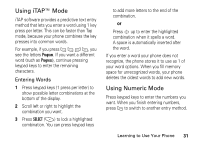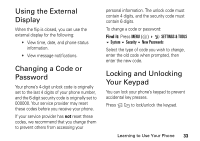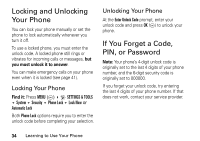Motorola V325 User Manual - Page 31
Keys/Characters, Character Chart
 |
UPC - 723755882041
View all Motorola V325 manuals
Add to My Manuals
Save this manual to your list of manuals |
Page 31 highlights
2 Enter the remaining characters. Tip: Press S right to accept a word completion, or > to insert a space. 3 Press OK (+) to store the text. When you enter text with Tap mode, the soft key functions change. Character displays at insertion point. 1 N CREATE TXT MESSAGE 1/7 0/160 To: 233-2233 T After 2 seconds, character is accepted & cursor moves to next position. Press - to add message recipients from Contacts or Recent Calls lists, or add multimedia objects or Quick Text. Abc SEND Options Press K to send message. Press + to open Options menu. When you enter 3 or more characters in a row, your phone may guess the rest of the word. For example, if you enter prog, you might see: 1 N CREATE TXT MESSAGE 1/7 0/160 To: 233-2233 This is a prog ram Abc SEND Options Press S up to accept program, or press C to reject it & enter a space after prog. If you want a different word (such as progress), continue pressing keypad keys to enter the remaining characters. Character Chart Use this chart as a guide for entering characters with Tap mode. Keys/Characters 1 1 2 a b c 2 Learning to Use Your Phone 29