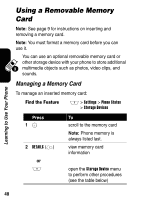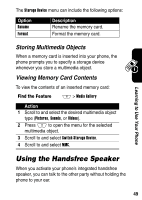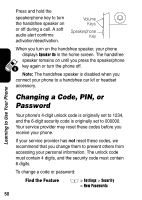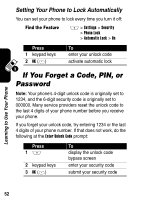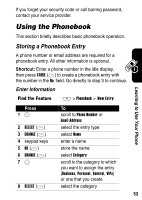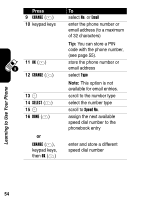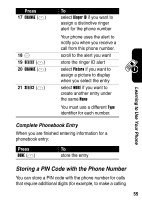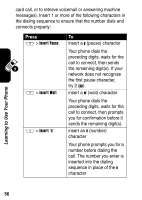Motorola V710 User Manual - Page 55
Using the Phonebook, Storing a Phonebook Entry
 |
View all Motorola V710 manuals
Add to My Manuals
Save this manual to your list of manuals |
Page 55 highlights
If you forget your security code or call barring password, contact your service provider. Using the Phonebook This section briefly describes basic phonebook operation. Storing a Phonebook Entry A phone number or email address are required for a phonebook entry. All other information is optional. Shortcut: Enter a phone number in the idle display, then press STORE (+) to create a phonebook entry with the number in the No. field. Go directly to step 3 to continue. Enter Information Find the Feature M > Phonebook > [New Entry] Learning to Use Your Phone Press 1S To scroll to Phone Number or Email Address 2 SELECT (+) select the entry type 3 CHANGE (+) select Name 4 keypad keys enter a name 5 OK (+) store the name 6 CHANGE (+) 7S select Category scroll to the category to which you want to assign the entry (Business, Personal, General, VIPs) or one that you create 8 SELECT (+) select the category 53