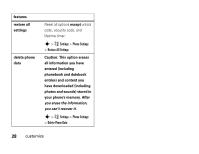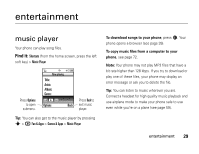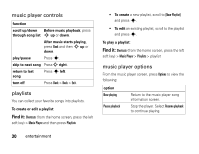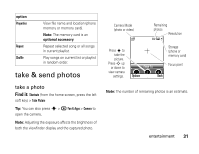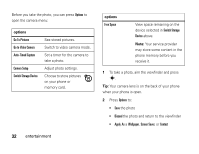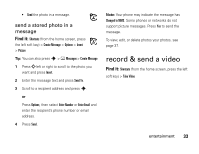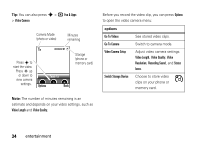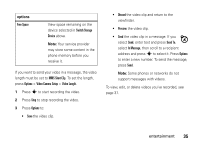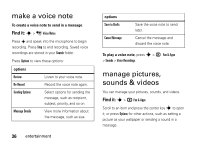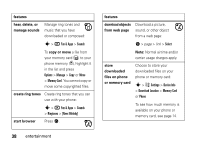Motorola W450 User Guide - Page 35
record & send a video
 |
View all Motorola W450 manuals
Add to My Manuals
Save this manual to your list of manuals |
Page 35 highlights
• Send the photo in a message. send a stored photo in a message Find it: Shortcuts (from the home screen, press the left soft key) > Create Message > Options > Insert > Picture Tip: You can also press s > e Messages > Create Message 1 PressSleft or right to scroll to the photo you want and press Insert. 2 Enter the message text and press Send To. 3 Scroll to a recipient address and press s. or Press Options, then select Enter Number or Enter Email and enter the recipient's phone number or email address. 4 Press Send. Note: Your phone may indicate the message has Changed to MMS. Some phones or networks do not support picture messages. Press Yes to send the message. To view, edit, or delete photos your photos, see page 37. record & send a video Find it: Shortcuts (from the home screen, press the left soft key) > Take Video entertainment 33