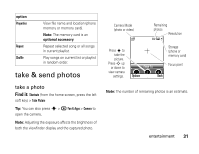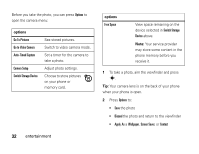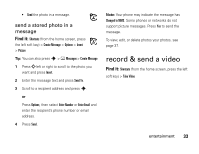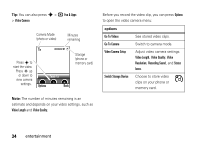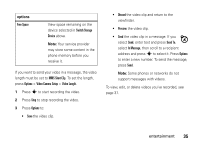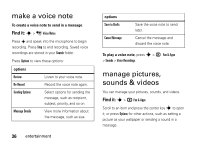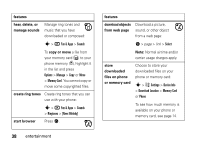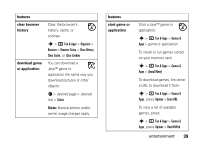Motorola W450 User Guide - Page 38
make a voice note, manage pictures, sounds & videos - review
 |
View all Motorola W450 manuals
Add to My Manuals
Save this manual to your list of manuals |
Page 38 highlights
make a voice note To create a voice note to send in a message: Find it: s > ™ Voice Notes Press s and speak into the microphone to begin recording. Press Stop to end recording. Saved voice recordings are stored in your Sounds folder. Press Options to view these options: options Review Re-Record Listen to your voice note. Record the voice note again. Sending Options Message Details Select options for sending the message, such as recipient, subject, priority, and so on. View more information about the message, such as size. 36 entertainment options Save to Drafts Cancel Message Save the voice note to send later. Cancel the message and discard the voice note. To play a voice note, press s > h Fun & Apps > Sounds > Voice Recordings. manage pictures, sounds & videos You can manage your pictures, sounds, and videos. Find it: s > h Fun & Apps Scroll to an item and press the center key s to open it, or press Options for other actions, such as setting a picture as your wallpaper or sending a sound in a message.