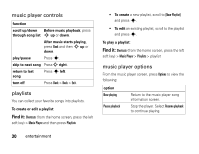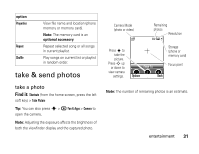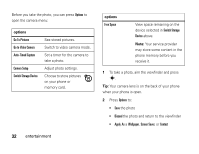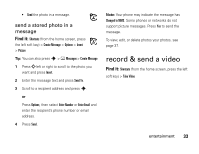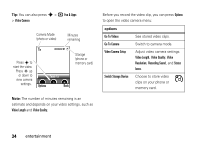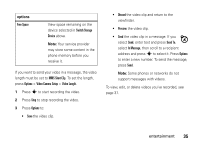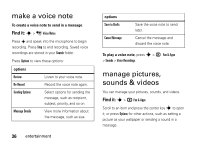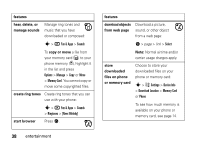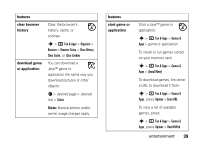Motorola W450 User Guide - Page 37
MMS Short Clip, Options, Video Camera Setup, Video Length, Discard, Preview, Send To, In Message,
 |
View all Motorola W450 manuals
Add to My Manuals
Save this manual to your list of manuals |
Page 37 highlights
options Free Space View space remaining on the device selected in Switch Storage Device above. Note: Your service provider may store some content in the phone memory before you receive it. If you want to send your video in a message, the video length must be set to MMS Short Clip. To set the length, press Options > Video Camera Setup > Video Length. 1 Press s to start recording the video. 2 Press Stop to stop recording the video. 3 Press Options to: • Save the video clip. • Discard the video clip and return to the viewfinder. • Preview the video clip. • Send the video clip in a message. If you select Send, enter text and press Send To, select In Message, then scroll to a recipient address and press s to select it. Press Options to enter a new number. To send the message, press Send. Note: Some phones or networks do not support messages with videos. To view, edit, or delete videos you've recorded, see page 37. entertainment 35