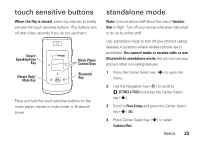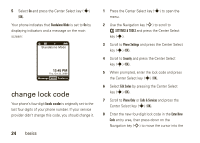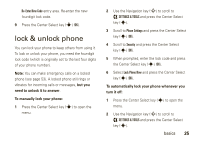Motorola W755 User Manual - Page 30
Sview memory information Smove files from phone to memory Scard
 |
UPC - 084331423172
View all Motorola W755 manuals
Add to My Manuals
Save this manual to your list of manuals |
Page 30 highlights
5 Scroll to Pictures, Videos, or Sounds, and press the Center Select key (s) (OK). 6 Select Phone Memory or Card Memory and press the Center Select key (s) (OK). view memory information 1 Press the Center Select key (s) to open the menu. 2 Use the Navigation key (S) to scroll to ( SETTINGS & TOOLS and press the Center Select key (s). 3 Scroll to Memory and press the Center Select key (s) (OK). 4 Select Phone Memory or Card Memory and press the Center Select key (s) (OK). Note: If you have not properly inserted a memory card in your phone, you will not see Memory Card. 28 basics 5 Select Phone Memory Usage or Card Memory Usage; My Pictures, My Videos, My Music, or My Sounds; and press the Center Select key (s) (OK). move files from phone to memory card You can move files (such as pictures, video clips, sounds, and music files) to your memory card to free up phone memory. Caution: Moving a file to the memory card deletes it from the phone. Note: Ringtones and certain image files cannot be moved from the phone to the memory card. To move photos or video clips: 1 From the main screen, press right on the Navigation key (S) to open ] MEDIA CENTER. 2 Use the Navigation key (S) to scroll to Picture & Video and press the Center Select key (s) (OK).