Motorola XOOM WI-FI Manual - Page 18
Troubleshooting
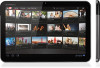 |
View all Motorola XOOM WI-FI manuals
Add to My Manuals
Save this manual to your list of manuals |
Page 18 highlights
Troubleshooting Force a reboot In the unlikely event that your tablet becomes unresponsive, try a forced reboot: Press and hold both Power/Lock and the volume up key for three seconds. Reset your tablet If you forget your unlock pattern or password, your tablet should prompt you to reset it after five tries. If it doesn't, you can do a factory data reset to restore your tablet to its factory settings: Warning: This deletes all of your data on the tablet. This includes pictures, videos, documents, and other files that you have not backed up online or on a PC. 1 Turn on your tablet and, when the Motorola logo appears, press and hold the volume down key. Keep holding the volume down key until Android recovery text appears in top left corner. 2 Press the volume up key to put device in Android recovery mode. 3 When the Android recovery screen appears, press and hold Power/Lock . While holding Power/Lock , press and release the volume up key. 4 Your tablet should show a wipe data/factory reset option. Press Power/Lock to select the reset option. 5 Use the volume keys to select Yes, then press Power/Lock to confirm the reset. 6 After your tablet resets, press Power/Lock to select reboot system now. 16 TROUBLESHOOTING














