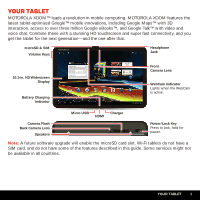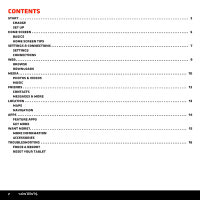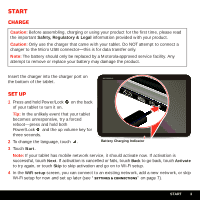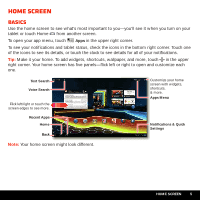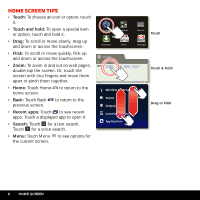Motorola XOOM WI-FI Manual - Page 5
Start
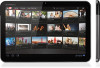 |
View all Motorola XOOM WI-FI manuals
Add to My Manuals
Save this manual to your list of manuals |
Page 5 highlights
Start Charge Caution: Before assembling, charging or using your product for the first time, please read the important Safety, Regulatory & Legal information provided with your product. Caution: Only use the charger that came with your tablet. Do NOT attempt to connect a charger to the Micro USB connector-this is for data transfer only. Note: The battery should only be replaced by a Motorola-approved service facility. Any attempt to remove or replace your battery may damage the product. Insert the charger into the charger port on the bottom of the tablet. Set up 1 Press and hold Power/Lock on the back of your tablet to turn it on. Tip: In the unlikely event that your tablet becomes unresponsive, try a forced reboot-press and hold both Power/Lock and the up volume key for three seconds. 2 To change the language, touch . Battery Charging Indicator 3 Touch Start. Note: If your tablet has mobile network service, it should activate now. If activation is successful, touch Next. If activation is cancelled or fails, touch Back to go back, touch Activate to try again, or touch Skip to skip activation and go on to Wi-Fi setup. 4 In the WiFi setup screen, you can connect to an existing network, add a new network, or skip Wi-Fi setup for now and set up later (see "Settings & Connections" on page 7). START 3