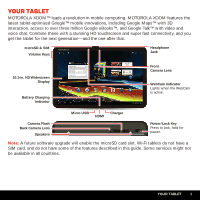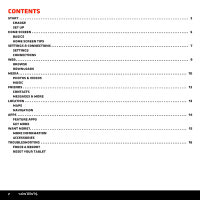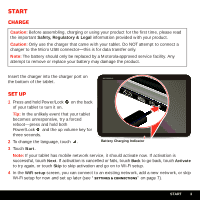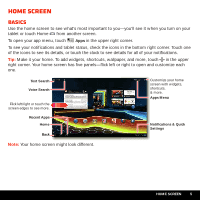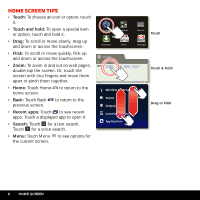Motorola XOOM WI-FI Manual - Page 6
Settings, Date & Time, Select time zone
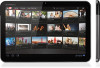 |
View all Motorola XOOM WI-FI manuals
Add to My Manuals
Save this manual to your list of manuals |
Page 6 highlights
5 Touch Next (you can turn off Google™ location services, but this is not recommended). 6 Follow the setup wizard to set your time zone, and confirm the time and date. Note: Wi-Fi tablets do not update the time zone automatically. To set your time zone, touch Apps > Settings > Date & Time > Select time zone. 7 Follow the setup wizard to create or log in to your Google Account and go to the home screen. Record your Google Account information for future reference. Note: If you have an existing Google Account, your contacts sync to your tablet. My Google Account Login User ID (my valid email address) Password Hint 4 START

START
4
5
Touch
Next
(you can turn off Google™ location services, but this is not recommended).
6
Follow the setup wizard to set your time zone, and confirm the time and date.
Note:
Wi-Fi tablets do not update the time zone automatically. To set your time zone, touch
Apps
>
Settings
>
Date & Time
>
Select time zone
.
7
Follow the setup wizard to create or log in to your Google
Account and go to the home screen. Record your Google
Account information for future reference.
Note:
If you have an existing Google Account, your contacts
sync to your tablet.
My Goo
g
le A
cc
ount Lo
gi
n
User ID
(
m
y valid e
m
ail address)
P
a
ssword H
i
nt