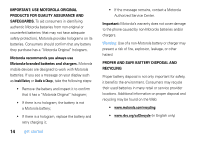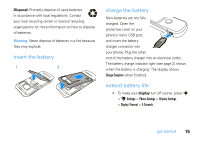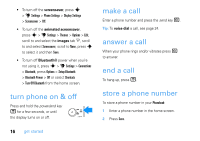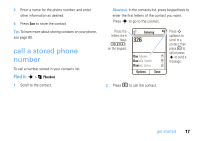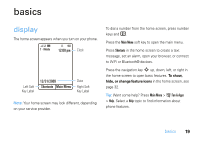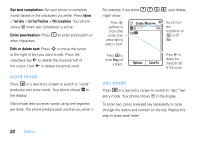Motorola ZN5 T Mobile User Guide - Page 20
SIM and phone contacts, your phone number
 |
View all Motorola ZN5 manuals
Add to My Manuals
Save this manual to your list of manuals |
Page 20 highlights
SIM and phone contacts You can store a new contact in phone memory, or store the contact both in phone memory and on your SIM card. When you choose to store a contact to both locations, only the contact's name and phone number are stored on the SIM card. Note: If you have contacts stored on your SIM card, but the contacts aren't visible when you open the contact list, you need to copy the contacts into phone memory. Press Options > Import Contacts > SIM Card > Options > Select All > Import. your phone number To see your phone number: Find it: s > u Settings > Call Settings > My SIM Number To see your phone number while you're on a call, press Options > My Tel. Numbers. To store or edit your name and phone number on your SIM card, select the field you want to edit. If you don't know your phone number, contact your service provider. 18 get started