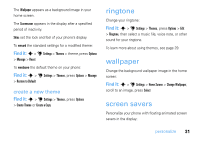Motorola ZN5 T Mobile User Guide - Page 37
calls, myFaves
 |
View all Motorola ZN5 manuals
Add to My Manuals
Save this manual to your list of manuals |
Page 37 highlights
calls myFaves Assign your five favorite contacts to quick-access locations on your phone's home screen. To call a myFaves contact, just select the contact's picture icon in the home screen and press N. You can quickly send messages to your myFaves contacts, and share photos, videos, and audio postcards with them. create myFaves contacts The myFaves icons appear in the home screen shortly after you turn on your phone. Press S left/right to rotate contacts and move a contact to the front. T - Mobile 12:00 pm 12/31/2009 Add Add Add Add Add Press s lto edit the front contact. Press to add myFave Shortcuts Main Menu To add a new myFaves contact: 1 Press S left or right to move an unused contact icon to the front position. 2 Press s to add information for the front contact. calls 35