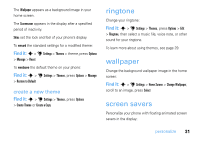Motorola ZN5 T Mobile User Guide - Page 38
use myFaves contacts, Create New, Get From Phone Book, Number, Delete, Phone Book
 |
View all Motorola ZN5 manuals
Add to My Manuals
Save this manual to your list of manuals |
Page 38 highlights
3 Select Create New to create a new myFaves contact. or Select Get From Phone Book to use an existing phonebook entry. 4 Scroll to Name and press Change to enter the contact's name, if necessary. Press keypad keys to enter the contact's name (to enter text, see page 21). 5 Scroll to Number and press Change to enter the contact's phone number, if necessary. Press keypad keys to enter the number. 6 Scroll to Icon and press Change to add a photo or select an icon for the contact. If you take a new photo or use an existing photo, your phone crops the photo to fit the circular picture icon in the home screen. 7 Scroll to Ringtone and press Change to assign a distinctive ringtone to the contact. 8 Press Save to save the contact. 9 Press Yes to confirm the save. T-Mobile sends you a text message to confirm when the myFaves contact is updated. Press Save to save the message, or Delete to delete it. In the home screen, press S left or right to move other unused contact icons to the front and add contact information for them. Your myFaves contacts are automatically stored in the Phone Book (if they're not already stored), and are tagged as myFaves contacts. use myFaves contacts In the home screen, press S left or right to select a contact. Your phone shows if you've missed any calls or messages from the selected contact. • To call the contact, press N. 36 calls