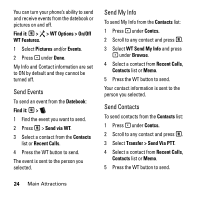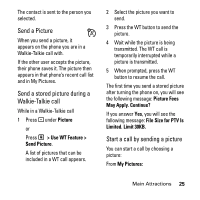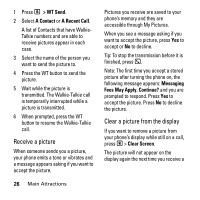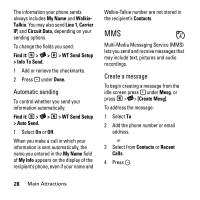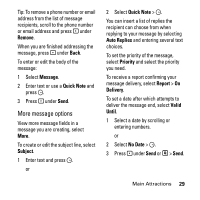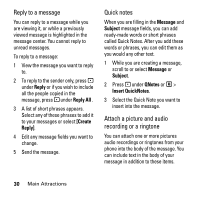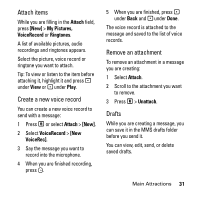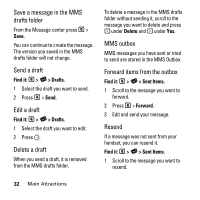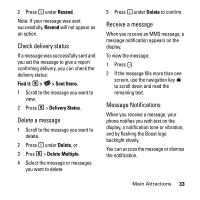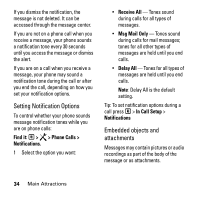Motorola i290 Boost Mobile User Guide - Page 33
More message options, Remove, Message, Quick Note, Subject, Auto Replies, Priority, Report, Delivery
 |
UPC - 851427002340
View all Motorola i290 manuals
Add to My Manuals
Save this manual to your list of manuals |
Page 33 highlights
Tip: To remove a phone number or email address from the list of message recipients, scroll to the phone number or email address and press - under Remove. When you are finished addressing the message, press - under Back. To enter or edit the body of the message: 1 Select Message. 2 Enter text or use a Quick Note and press O. 3 Press - under Send. More message options View more message fields in a message you are creating, select More. To create or edit the subject line, select Subject. 1 Enter text and press O. or 2 Select Quick Note > O. You can insert a list of replies the recipient can choose from when replying to your message by selecting Auto Replies and entering several text choices. To set the priority of the message, select Priority and select the priority you need. To receive a report confirming your message delivery, select Report > On Delivery. To set a date after which attempts to deliver the message end, select Valid Until. 1 Select a date by scrolling or entering numbers. or 2 Select No Date > O. 3 Press - under Send or M > Send. Main Attractions 29