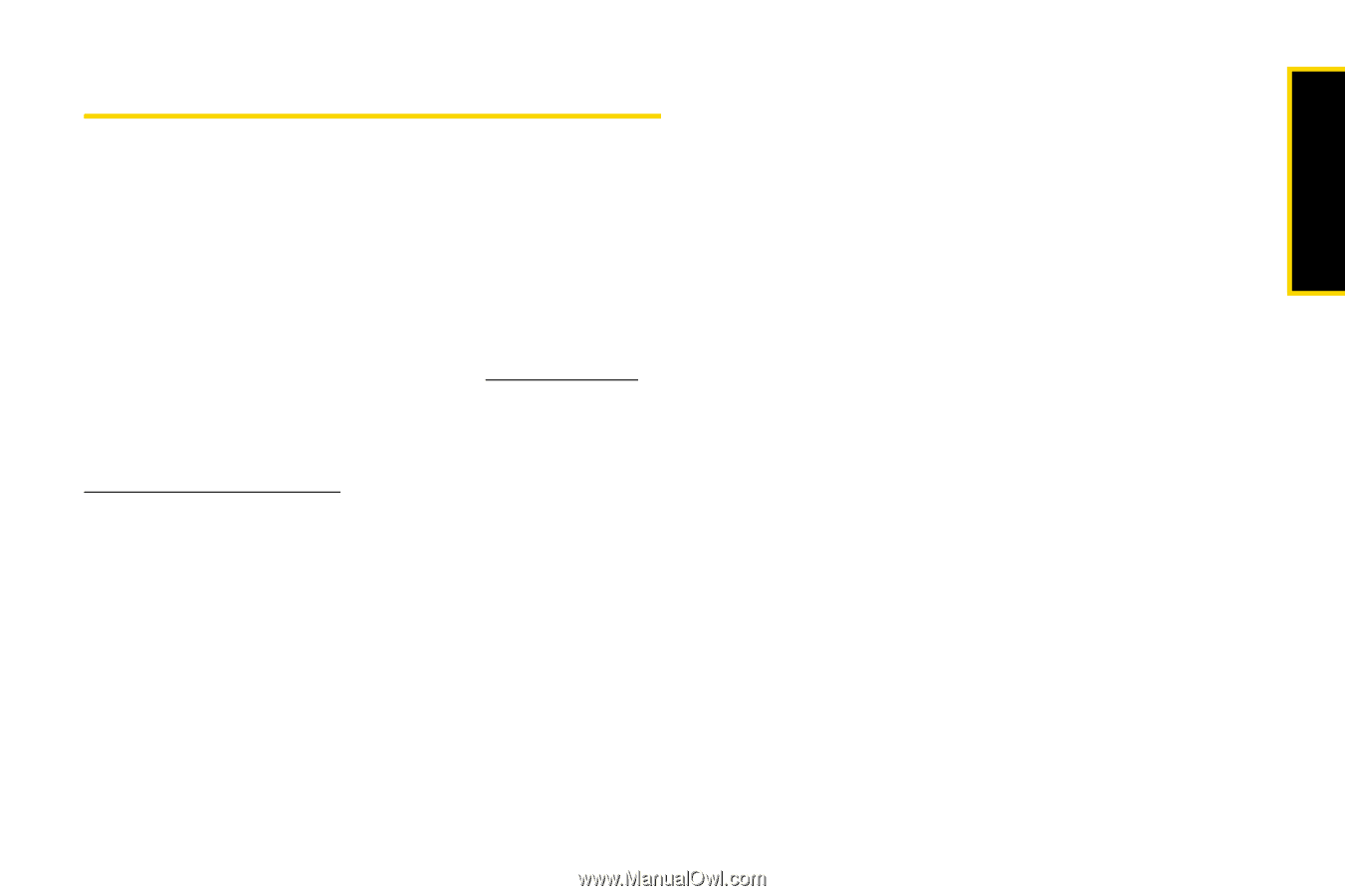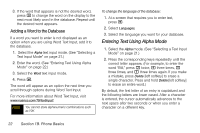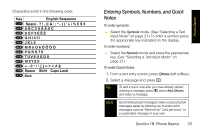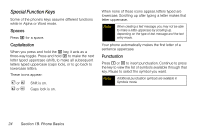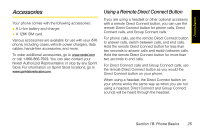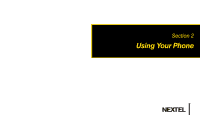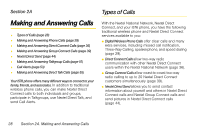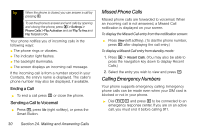Motorola i576 User Guide - Sprint - Page 37
Accessories, Using a Remote Direct Connect Button - sprint
 |
View all Motorola i576 manuals
Add to My Manuals
Save this manual to your list of manuals |
Page 37 highlights
Phone Basics Accessories Your phone comes with the following accessories: ⅷ A Li-Ion battery and charger. ⅷ A 128K SIM card. Various accessories are available for use with your i576 phone, including cases, vehicle power chargers, data cables, hands-free accessories, and more. To order additional accessories, go to www.nextel.com or call 1-866-866-7509. You can also contact your Nextel Authorized Representative or stop by any Sprint Store. For information on Sprint Store locations, go to www.sprintstorelocator.com. Using a Remote Direct Connect Button If you are using a headset or other optional accessory with a remote Direct Connect button, you can use the remote Direct Connect button for phone calls, Direct Connect calls, and Group Connect calls. For phone calls, use the remote Direct Connect button to answer calls, switch between calls, and end calls. Hold the remote Direct Connect button for less than two seconds to answer calls and switch between calls. Hold the remote Direct Connect button for more than two seconds to end calls. For Direct Connect calls and Group Connect calls, use the remote Direct Connect button as you would the Direct Connect button on your phone. When using a headset, the Direct Connect button on your phone works the same way as when you are not using a headset. Direct Connect and Group Connect sounds will be heard through the headset. Section 1B. Phone Basics 25