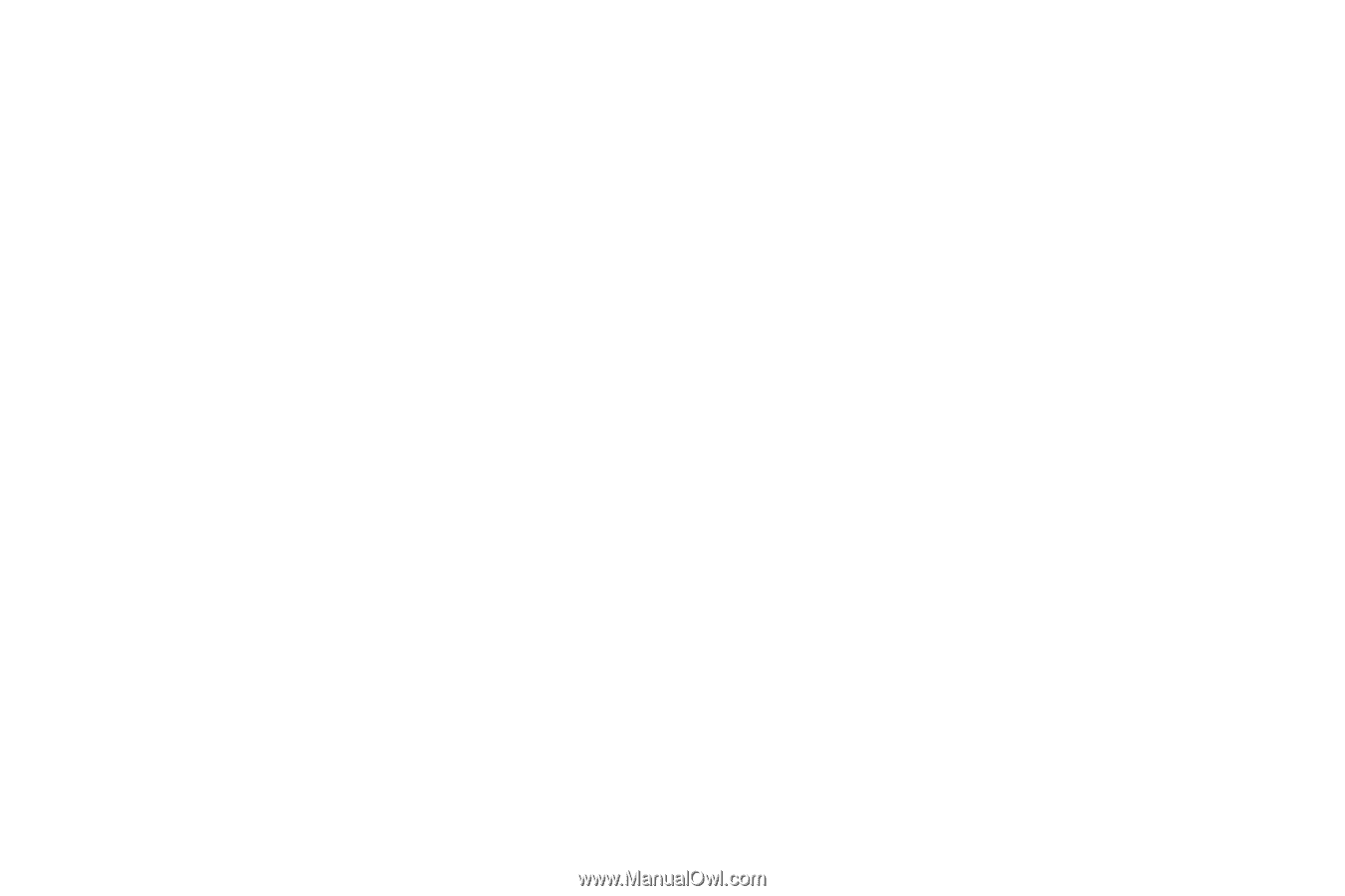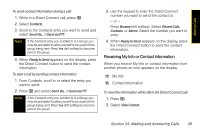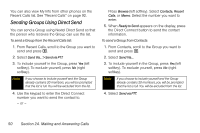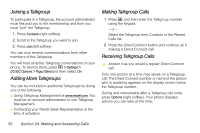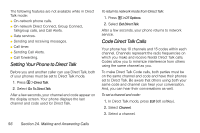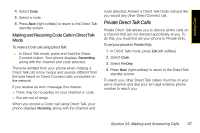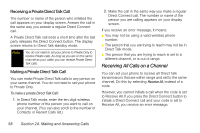Motorola i576 User Guide - Sprint - Page 66
Using the Call Alert Queue, Viewing Call Alerts, Viewing Date and Time
 |
View all Motorola i576 manuals
Add to My Manuals
Save this manual to your list of manuals |
Page 66 highlights
Using the Call Alert Queue When you queue a Call Alert, it remains in the Call Alert queue until you make a Direct Connect call to the sender or delete it. Viewing Call Alerts 1. Press M > Call Alert. 2. Scroll through the list. Viewing Date and Time To view the date and time a Call Alert was received: 1. Press M > Call Alert. 2. Select the Call Alert you want information on and press r. Responding to Call Alerts in the Queue After you queue a Call Alert, you can respond to it by making a Direct Connect call to the sender or sending a Call Alert to the sender. To make a Direct Connect call to the sender: 1. Press M > Call Alert. 2. Scroll to the Call Alert you want to respond to. 3. Press the Direct Connect button to begin the call. This removes the Call Alert from the queue. To send a Call Alert to the sender: 1. Press M > Call Alert. 2. Scroll to the Call Alert you want to respond to. 3. Press Alert (left softkey). Ready to Alert appears on the display. 4. Press the Direct Connect button until Alert Successful appears on the display. 54 Section 2A. Making and Answering Calls