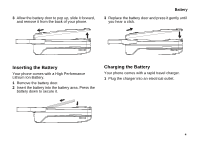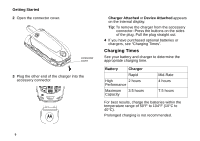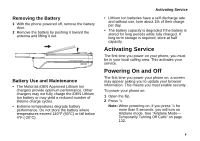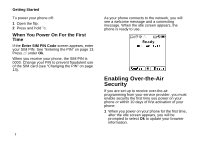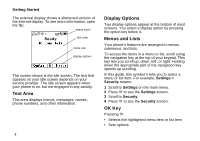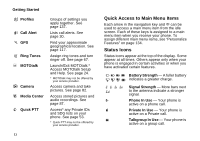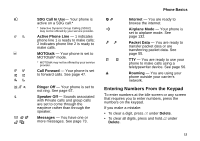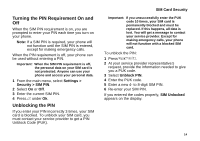Motorola i850 User Guide - Page 20
Text Area, Display Options, Menus and Lists, OK Key, Settings, Security
 |
View all Motorola i850 manuals
Add to My Manuals
Save this manual to your list of manuals |
Page 20 highlights
Getting Started The external display shows a shortened version of the internal display. To see more information, open the flip. status icons text area menu icon display options The screen shown is the idle screen. The text that appears on your idle screen depends on your service provider. The idle screen appears when your phone is on, but not engaged in any activity. Text Area This area displays menus, messages, names, phone numbers, and other information. 9 Display Options Two display options appear at the bottom of most screens. You select a display option by pressing the option key below it. Menus and Lists Your phone's features are arranged in menus, submenus, and lists. To access the items in a menu or list, scroll using the navigation key at the top of your keypad. This key lets you scroll up, down, left, or right. Holding down the appropriate part of the navigation key speeds up scrolling. In this guide, this symbol > tells you to select a menu or list item. For example, Settings > Security means: 1 Scroll to Settings on the main menu. 2 Press O to see the Settings screen. 3 Scroll to Security. 4 Press O to see the Security screen. OK Key Pressing O: • Selects the highlighted menu item or list item • Sets options