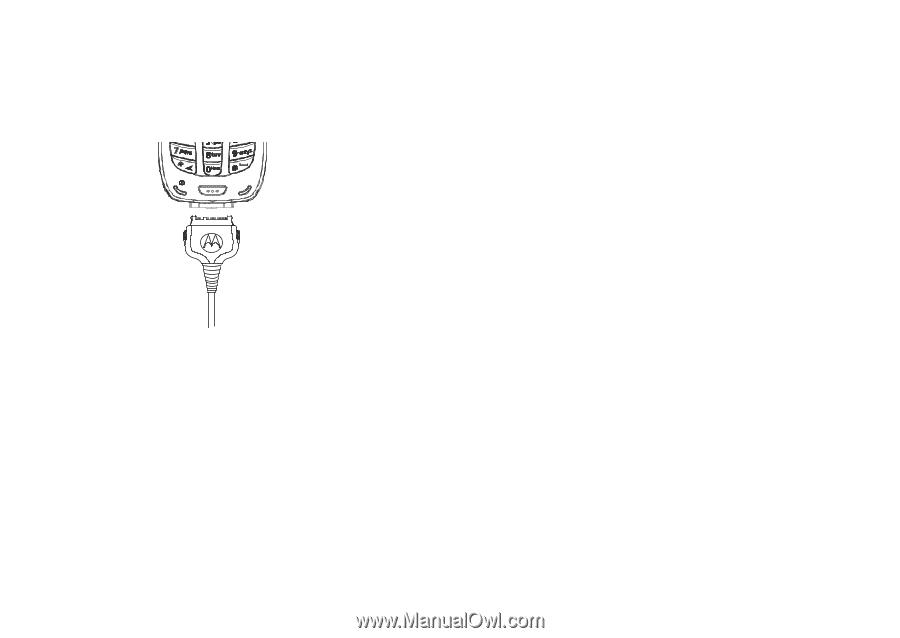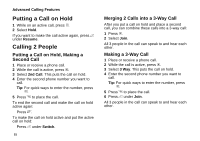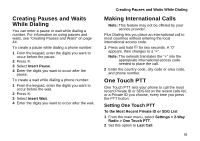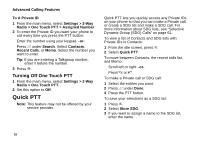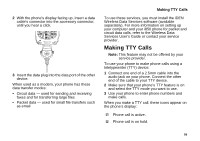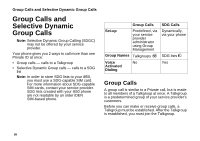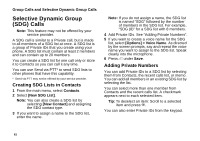Motorola i850 User Guide - Page 67
Making TTY Calls, Wireless Data Services software available - data cable
 |
View all Motorola i850 manuals
Add to My Manuals
Save this manual to your list of manuals |
Page 67 highlights
2 With the phone's display facing up, insert a data cable's connector into the accessory connector, until you hear a click. 3 Insert the data plug into the data port of the other device. When used as a modem, your phone has these data transfer modes: • Circuit data - used for sending and receiving faxes and for transferring large files • Packet data - used for small file transfers such as email Making TTY Calls To use these services, you must install the iDEN Wireless Data Services software (available separately). For more information on setting up your computer and your i850 phone for packet and circuit data calls, refer to the Wireless Data Services User's Guide or contact your service provider. Making TTY Calls Note: This feature may not be offered by your service provider. To use your phone to make phone calls using a teletypewriter (TTY) device: 1 Connect one end of a 2.5mm cable into the audio jack on your phone. Connect the other end of the cable to your TTY device. 2 Make sure that your phone's TTY feature is on and select the TTY mode you want to use. 3 Use your phone to enter phone numbers and make calls. When you make a TTY call, these icons appear on the phone's display: N Phone call is active. O Phone call is on hold. 56