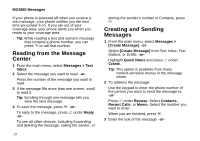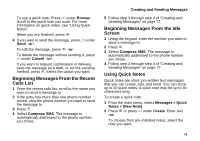Motorola i850 User Guide - Page 93
Camera, Accessing the Camera, Taking Pictures, Setting Picture Options - wallpaper
 |
View all Motorola i850 manuals
Add to My Manuals
Save this manual to your list of manuals |
Page 93 highlights
Camera The camera in your i850 phone takes pictures. You can save these pictures in your phone and view them through the media center. You can send the pictures you take in Private calls, assign them to Contacts entries, or set them as your phone's wallpaper. Accessing the Camera From the main menu, select Camera. -or- From the idle screen, press c. -or- On your keypad, press the number assigned to the Camera shortcut. -or- Access the camera from the media center. See "Accessing the Camera" on page 92. -or- Access the camera during a Private call. See "Starting a Call by Sending a Picture" on page 98. -or- If you set the camera as a power up application under Settings, then press p to power up your phone. Taking Pictures 1 Access the camera. 2 If you want to adjust the zoom, lighting, picture quality, picture size, or a timer, set these options. See "Setting Picture Options". 3 Aim the camera lens on the flip. Use the internal display as the viewfinder. 4 When the image you want to capture is in view, press c or press O or press A under Capture. 5 To save the picture, press c or press O or press A under Store. -or- To discard the picture without saving it, press A under Discard. -or- To choose another action, see "More Actions for Captured Pictures" on page 84. Setting Picture Options When you take a picture, you can set the zoom, lighting, picture quality, and picture size, and set a timer to delay capturing the picture. To set any of these options: 1 Press m. 2 Select the option you want. 3 Select the value you want for that option. Tip: You can also set zoom by scrolling up and down and set picture size by scrolling left and right. 82