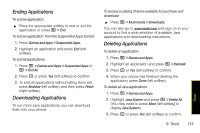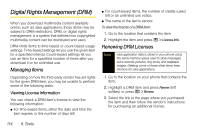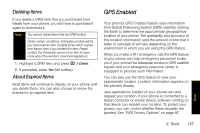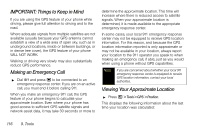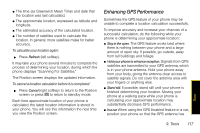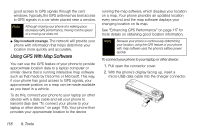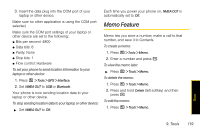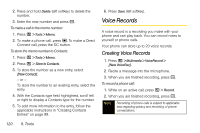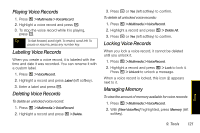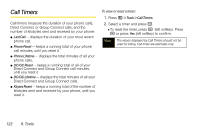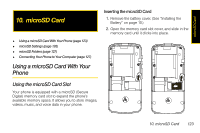Motorola i856 User Guide - Sprint - Page 126
Using GPS With Map Software, See Enhancing GPS Performance on
 |
View all Motorola i856 manuals
Add to My Manuals
Save this manual to your list of manuals |
Page 126 highlights
good access to GPS signals through the car's windows. Typically, the GPS antenna has best access to GPS signals in a car when placed near a window. Note Although moving your phone at a walking pace decreases GPS performance, moving it at the speed of a moving car does not. ⅷ Stay in network coverage. The network will provide your phone with information that helps determine your location more quickly and accurately. Using GPS With Map Software You can use the GPS feature of your phone to provide approximate location data to a laptop computer or similar device that is running interactive map software such as that made by DeLorme or Microsoft. This way, if your phone has good access to GPS signals, your approximate position on a map can be made available as you travel in a vehicle. To do this, connect your phone to your laptop (or other device) with a data cable and set your phone to transmit data (see "To connect your phone to your laptop or other device:" on page 118). Your phone then provides your approximate location to the device running the map software, which displays your location on a map. Your phone provides an updated location every second and the map software displays your changing location on its map. See "Enhancing GPS Performance" on page 117 for more details on obtaining good location information. Note Because your phone is continuously determining your location, using the GPS feature of your phone with map software uses the phone's battery power quickly. To connect your phone to your laptop or other device: 1. Pull open the connector cover. 2. With the phone's display facing up, insert a micro-USB data cable into the charger connector. 118 9. Tools