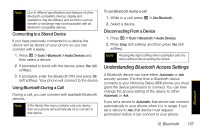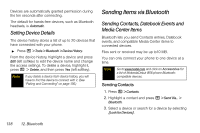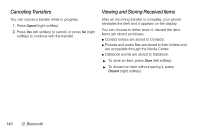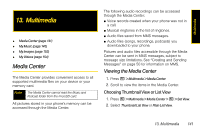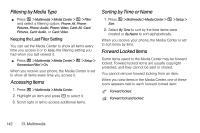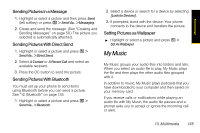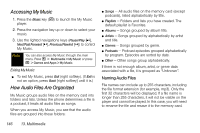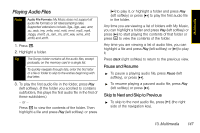Motorola i856 User Guide - Sprint - Page 150
Filtering by Media Type, Accessing Items, Sorting by Time or Name, Forward Locked Items
 |
View all Motorola i856 manuals
Add to My Manuals
Save this manual to your list of manuals |
Page 150 highlights
Filtering by Media Type ᮣ Press / > Multimedia > Media Center > / > Filter and select a filtering option: Phone: All, Phone: Pictures, Phone: Audio, Phone: Video, Card: All, Card: Pictures, Card: Audio, or Card: Video Keeping the Last Filter Setting You can set the Media Center to show all items every time you access it or to keep the filtering setting you had when you last viewed it. ᮣ Press / > Multimedia > Media Center > / > Setup > Remember Filter > On. When you receive your phone, the Media Center is set to show all items every time you access it. Accessing Items 1. Press / > Multimedia > Media Center. 2. Highlight an item and press r to select it. 3. Scroll right or left to access additional items. Sorting by Time or Name 1. Press / > Multimedia > Media Center > / > Setup > Sort. 2. Select By Time to sort by the time items were created or By Name to sort alphabetically. When you receive your phone, the Media Center is set to sort items by time. Forward Locked Items Some items saved to the Media Center may be forward locked. Forward locked items are usually copyright protected, and they cannot be sent or shared. You cannot remove forward locking from an item. When you view items in the Media Center, one of these icons appears next to each forward locked item: u Forward locked. v Forward lock and locked. 142 13. Multimedia