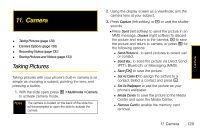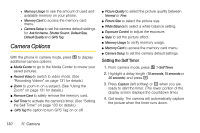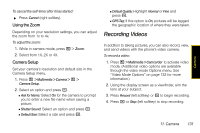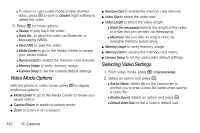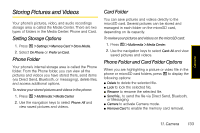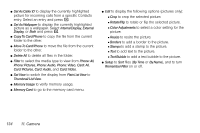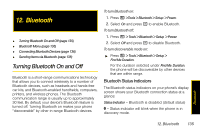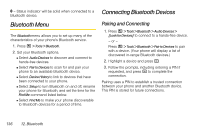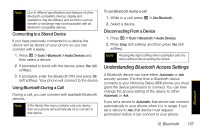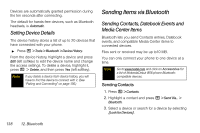Motorola i856 User Guide - Sprint - Page 142
folder to the other., to copy the file from the current
 |
View all Motorola i856 manuals
Add to My Manuals
Save this manual to your list of manuals |
Page 142 highlights
ⅷ Set As Caller ID to display the currently highlighted picture for incoming calls from a specific Contacts entry. Select an entry and press r. ⅷ Set As Wallpaper to display the currently highlighted picture as a wallpaper. Select Internal Display, External Display, or Both and press r. ⅷ Copy To Card/Phone to copy the file from the current folder to the other. ⅷ Move To Card/Phone to move the file from the current folder to the other. ⅷ Delete All to delete all files in the folder. ⅷ Filter to select the media type to view from Phone: All, Phone: Pictures, Phone: Audio, Phone: Video, Card: All, Card: Pictures, Card: Audio, and Card: Video. ⅷ Set View to switch the display from Plain List View to Thumbnail List View. ⅷ Memory Usage to verify memory usage. ⅷ Memory Card to go to the memory card menu. ⅷ Edit to display the following options (pictures only): Ⅲ Crop to crop the selected picture. Ⅲ Rotate/Flip to rotate or flip the selected picture. Ⅲ Color Adjustments to select a color setting for the picture. Ⅲ Resize to resize the picture. Ⅲ Borders to add a border to the picture. Ⅲ Stamps to add a stamp to the picture. Ⅲ Text to add text to the picture. Ⅲ Text Bubble to add a text bubble to the picture. ⅷ Setup to Sort files (By Time or By Name), and to turn Remember Filter on or off. 134 11. Camera