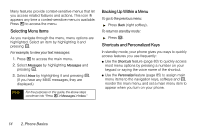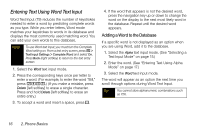Motorola i856w User Guide - Page 27
Accessories, Using a Remote Direct Connect Button - i856 debut
 |
UPC - 851427002869
View all Motorola i856w manuals
Add to My Manuals
Save this manual to your list of manuals |
Page 27 highlights
Phone Basics Punctuation Press 1 or 0 to insert punctuation. Continue to press the key to view the list of symbols available through that key. Pause to select a symbol. Note Additional punctuation symbols are available in Symbols mode. Accessories Your phone comes with the following accessories: ⅷ A Li-Ion battery and charger. ⅷ A128K SIM card. Various accessories are available for use with your Motorola Debut i856 phone, including cases, vehicle power chargers, data cables, hands-free accessories, and more. To order additional accessories, go to www.nextel.com or call1-866-866-7509. You can also contact your Nextel Authorized Representative or stop by any Sprint Store. For information on Sprint Store locations, go to www.sprintstorelocator.com. Using a Remote Direct Connect Button If you are using a headset or other optional accessory with a remote Direct Connect button, you can use the remote Direct Connect button for phone calls, Direct Connect calls, and Group Connect calls. For phone calls, use the remote Direct Connect button to answer calls, switch between calls, and end calls. Hold the remote Direct Connect button for less than two seconds to answer calls and switch between calls. Hold the remote Direct Connect button for more than two seconds to end calls. For Direct Connect calls and Group Connect calls, use the remote Direct Connect button as you would the Direct Connect button on your phone. When using a headset, the Direct Connect button on your phone works the same way as when you are not using a headset. Direct Connect and Group Connect sounds will be heard through the headset. 2. Phone Basics 19