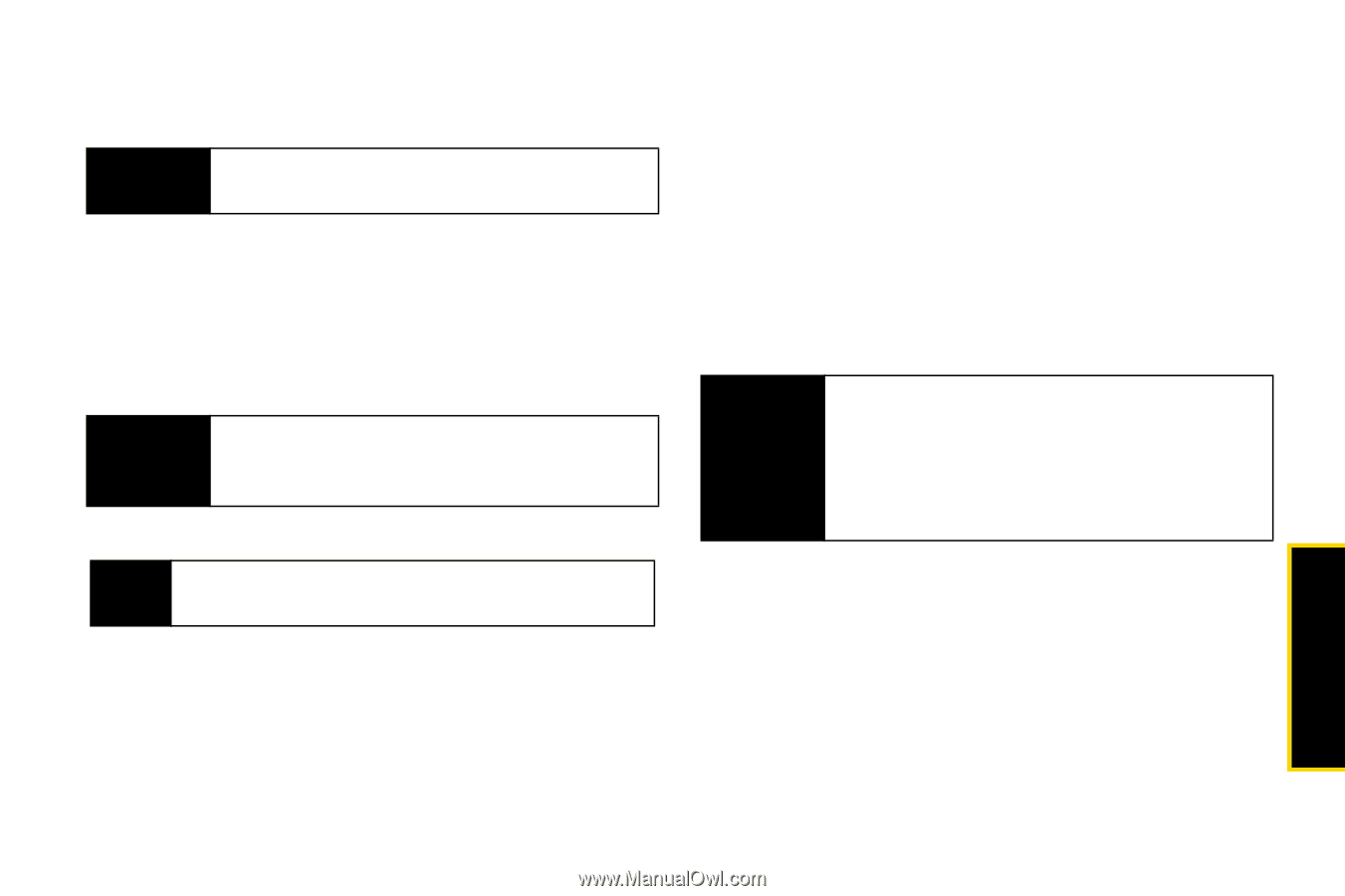Motorola i856w User Guide - Page 99
Your Phone’s Lock Feature, Locking Your Phone - unlock code
 |
UPC - 851427002869
View all Motorola i856w manuals
Add to My Manuals
Save this manual to your list of manuals |
Page 99 highlights
2. Select On or Off. 3. Enter the current SIM PIN. Important The default SIM PIN is 0000. Change your PIN to prevent fraudulent use of the SIM Card. 4. Press Ok (left softkey). Entering the PIN 1. Turn on your phone. 2. When the SIM PIN screen appears, enter your SIM PIN and press Ok (left softkey). Important If you enter your PIN incorrectly three times, your SIM card is blocked. See "Unblocking the PIN" on page 91. Changing the PIN Note SIM PIN must be turned on in order to access this feature. 1. Press / > Settings > Security > Change Passwords > SIM PIN. 2. Enter the current SIM PIN and press Ok (left softkey). 3. Enter the new SIM PIN and press Ok (left softkey). 4. Reenter the new SIM PIN to confirm and then press Ok (left softkey). Unblocking the PIN If you enter your PIN incorrectly three times, your SIM card is blocked. To unblock your SIM card, you must contact Nextel Customer Service to get a PIN Unblock Code (PUK). Follow their instructions for unblocking your SIM PIN. Important If you unsuccessfully enter the PUK code ten times, your SIM card is permanently blocked and must be replaced. If this happens, you get a message to contact Nextel Customer Service. Except for making emergency calls, your phone does not function with a blocked SIM card. Your Phone's Lock Feature Locking Your Phone When your phone is locked, you can only make calls to 911. To lock and unlock your phone, you must enter your phone's four-digit lock code. If you do not know Settings 6. Settings 91