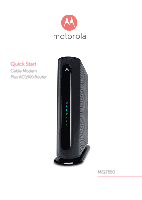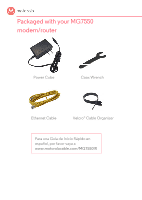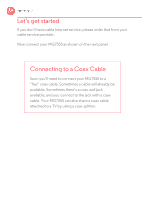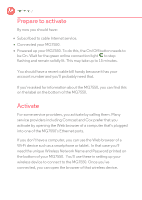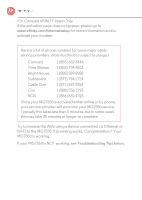Motorola mg7550 User Guide
Motorola mg7550 Manual
 |
View all Motorola mg7550 manuals
Add to My Manuals
Save this manual to your list of manuals |
Motorola mg7550 manual content summary:
- Motorola mg7550 | User Guide - Page 1
Quick Start Cable Modem Plus AC1900 Router MG7550 - Motorola mg7550 | User Guide - Page 2
Packaged with your MG7550 modem/router Power Cube Coax Wrench Ethernet Cable Velcro® Cable Organizer Para una Guía de Inicio Rápido en español, por favor vaya a www.motorolacable.com/MG7550IR - Motorola mg7550 | User Guide - Page 3
Let's get started If you don't have cable Internet service, please order that from your cable service provider. Now connect your MG7550 as shown on the next panel. Connecting to a Coax Cable Soon you'll need to connect your MG7550 to a "live" coax cable. Sometimes a cable will already be available. - Motorola mg7550 | User Guide - Page 4
-capable device to any of these 4 LAN ports. WLAN button Wi-Fi on/off button WPS button RESET COAX Connect a "live" coax cable to the modem's COAX connector as discussed above. (Tighten the nut so it's finger tight. You may want to use the supplied wrench. Make the connection snug but - Motorola mg7550 | User Guide - Page 5
and you'll probably need that. If you're asked for information about the MG7550, you can find this on the label on the bottom of the MG7550. Activate For some service providers, you activate by calling them. Many service providers including Comcast and Cox prefer that you activate by opening the Web - Motorola mg7550 | User Guide - Page 6
to www.xfinity.com/internetsetup for more information and to activate your modem. Here is a list of phone numbers for some major cable service providers. (Note to the MG7550. If browsing works, Congratulations! Your MG7550 is working. If your MG7550 is NOT working, see Troubleshooting Tips below. - Motorola mg7550 | User Guide - Page 7
router setup. For instance, maybe you're replacing a router and MG7550 modem and/or built-in router. This can be helpful in optimizing wireless performance. If you need to access the MG7550 motorola The status page will appear. If the Status page doesn't appear, please see the Troubleshooting - Motorola mg7550 | User Guide - Page 8
and 2.4 GHz cordless phones and base stations. Don't put the MG7550 close to these interfering devices. • Sometimes it helps to change the MG7550 wireless channel frequency to reduce interference with neighbors' wireless networks. This is discussed in the Troubleshooting section of this Quick Start. - Motorola mg7550 | User Guide - Page 9
solid after WPS configuration is successful † If a blue light blinks continuously, this indicates partial service (at least one designated channel has not completed bonding). You should still get high Internet speeds, but your service provider may want to know so they can adjust their network. - Motorola mg7550 | User Guide - Page 10
see if that fixes the problem. • If the MG7550's lights don't come on, check that the modem is getting power from its power cube and that the MG7550's power button is on. • Check your MG7550 cables. • Check with your service provider. Sometimes there's a service outage or some other service issue. - Motorola mg7550 | User Guide - Page 11
into the modem, you may have a wireless problem. In that case, please reread the wireless router section. • Some video streaming services get bottlenecked, especially at busy times like after dinner. See whether you have the speed problem at less busy times. • Try connecting your MG7550 nearer to - Motorola mg7550 | User Guide - Page 12
holding the Reset button for 10 seconds. You can then use the default values. What if I think that wireless devices are interfering with my MG7550 wireless router? 1. Where possible, put the MG7550 as far away as possible from interfering devices such as Bluetooth transmitters and neighbors' Wi-Fi - Motorola mg7550 | User Guide - Page 13
We like to help. Please visit our support Website or call our support specialists. Our Website has our Motorola Mentor information, and also provides returns and warranty information. www.motorolacable.com/support Email: [email protected] Phone: 800-753-0797 Limited Warranty MTRLC LLC - Motorola mg7550 | User Guide - Page 14
ƒ Make sure to use your MG7550's power cube and a compatible electrical outlet. FCC Statement This device complies with Class B Part 15 of the FCC Rules. The device generates, uses and can radiate radio frequency energy and, if not installed and used as instructed, may cause harmful interference to
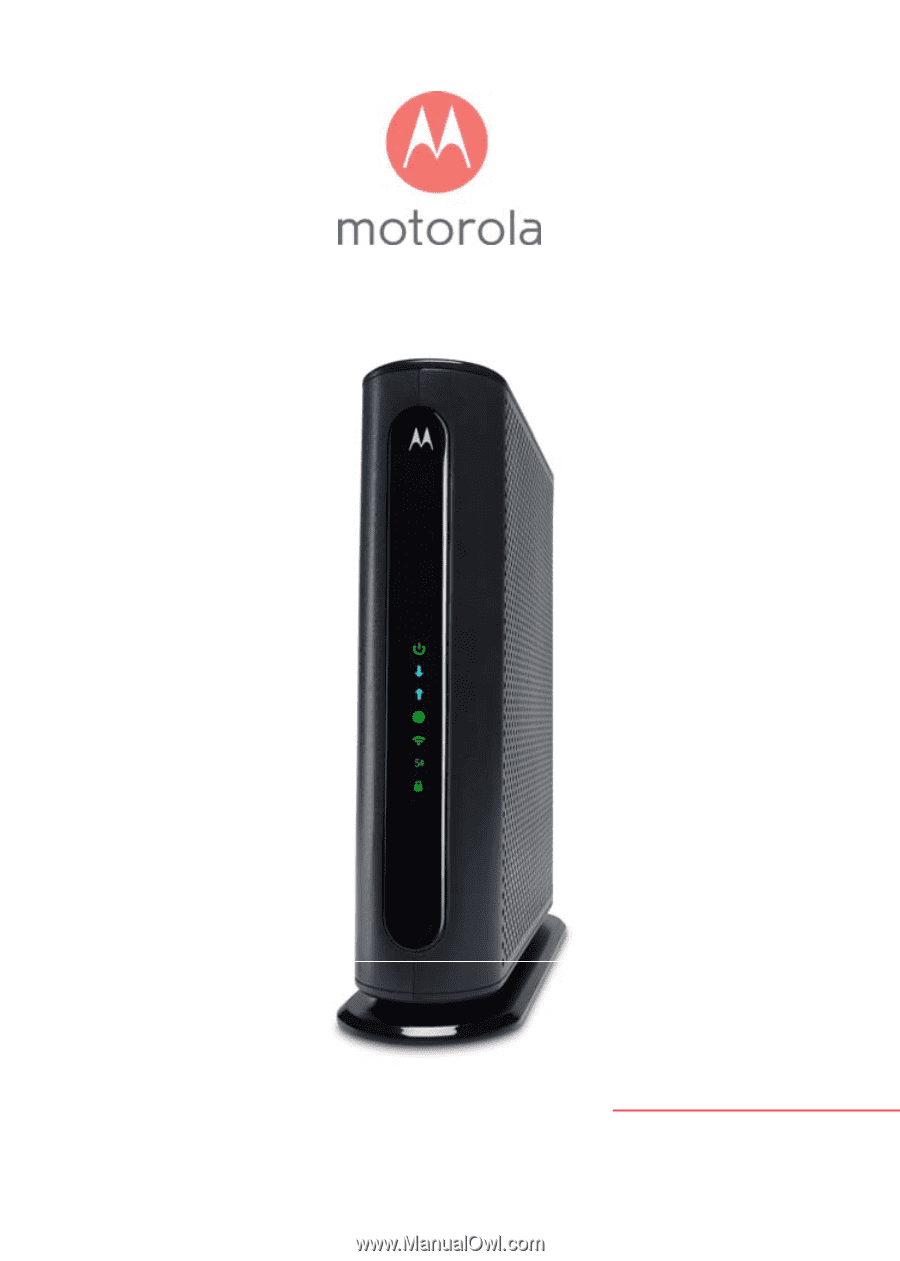
Quick Start
Cable Modem
Plus AC1900 Router
MG7550