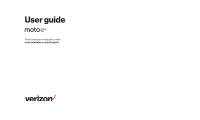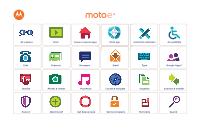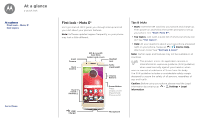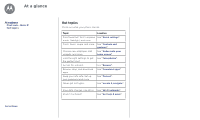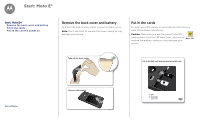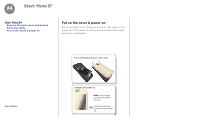Motorola moto e4 User Guide Verizon
Motorola moto e4 Manual
 |
View all Motorola moto e4 manuals
Add to My Manuals
Save this manual to your list of manuals |
Motorola moto e4 manual content summary:
- Motorola moto e4 | User Guide Verizon - Page 1
User guide Para la versión en español, visite verizonwireless.com/Support - Motorola moto e4 | User Guide Verizon - Page 2
a glance Start Home screen & apps Moto app Control & customize Accessibility Calls Contacts Messages Email Type Google Apps™ Browse Photos & videos Play Music Locate & navigate Organize Connect & transfer Protect Want more? Get help & more Service & repairs Hot topics Search - Motorola moto e4 | User Guide Verizon - Page 3
First look - Moto E4 Let's get started. We'll guide you through startup and tell you a bit about your phone's features. Note: Software updates happen frequently, so your phone may look a little different. Front Camera Back Camera Back Home Recents SIM & microSD Card Slots (under back cover) 11:35 - Motorola moto e4 | User Guide Verizon - Page 4
At a glance At a glance First look - Moto E4 Hot topics Go to Menu Hot topics Check out what your phone can do. Topic Location Find these fast: Wi-Fi, airplane See "Quick settings". mode, flashlight, and more. Pinch, zoom, swipe, and more. See "Controls and - Motorola moto e4 | User Guide Verizon - Page 5
Start: Moto E4 Start: Moto E4 Remove the back cover and battery Put in the cards Put on the cover & power on Remove the back cover and battery To insert SIM and memory cards, remove the back cover. Note: Don't use tools to remove the cover-doing so may damage your phone. Put in the cards To - Motorola moto e4 | User Guide Verizon - Page 6
Start: Moto E4 Start: Moto E4 Remove the back cover and battery Put in the cards Put on the cover & power on Put on the cover & power on Put on the back cover. Charge your phone fully and turn the power on. Then select your language and follow the screen prompts to get started. Put in the battery - Motorola moto e4 | User Guide Verizon - Page 7
Google account, visit www.google.com/accounts. Note: This phone supports apps and services that may use a lot of data, so make sure your data plan meets your needs. Contact your service provider for details. Battery life Your phone processes tons of information. Depending on what you use, that - Motorola moto e4 | User Guide Verizon - Page 8
Start let's get up and running Start Sign in Battery life • Activity of seldom used apps: Swipe up > Settings > Battery, then tap Menu > Battery optimization > All apps. Tap the app you want to adjust, then tap Optimize. • Widgets that stream information to your home screen, like news or weather. • - Motorola moto e4 | User Guide Verizon - Page 9
one finger for notifications or with two fingers for profiles and settings. Google Moto Duo Play Store Search by typing or say "OK, Google." Swipe up app, then drag it to Remove. (The app isn't removed from your phone, just the home screen.) To uninstall apps from your home screen, touch and - Motorola moto e4 | User Guide Verizon - Page 10
Find it: Swipe up > Device Help Device Help LEARN FIX Popular topics Set up phone Learn the basics Personalize your phone Apps Calls and contacts Photos and videos Music Battery Security Search At the top of the home screen, tap the Google Search box for a text search or tap to search by voice - Motorola moto e4 | User Guide Verizon - Page 11
to Menu Icons at the top right of the screen tell you about phone status: Status Icons network strength / Wi-Fi in range/ connected / Bluetooth on/ connected airplane mode / battery charging/full do not disturb alarm set Data Saver on Portrait/Auto-rotate Location off/on Note: Apps you download - Motorola moto e4 | User Guide Verizon - Page 12
browser. Tip: Choose your apps and updates carefully, as some may impact your phone's performance-see "Choose carefully". Note: When installing an app, make sure you read • Apps use up memory, data, battery, and processing power-some more than others. If you're not happy with how much memory, - Motorola moto e4 | User Guide Verizon - Page 13
usage > Cellular date usage. For more, see "Data use". Update your phone Use your phone or computer to check, download, and install phone software updates: • Using your phone: If your phone notifies you about an update, follow the instructions to download and install it. To manually check for - Motorola moto e4 | User Guide Verizon - Page 14
be available in all countries. If the mobile network updates are not available in your country, update using a computer. Note: When updating your phone, make sure you have enough battery power to complete the update. • Using your computer: On your computer, go to www.motorola.com/update. Go to Menu - Motorola moto e4 | User Guide Verizon - Page 15
Explore special features designed to save you time and make your day easier. Find it: Moto • Moto Actions: Use gestures as phone shortcuts. • Moto Display: See your notifications at a glance. Note: Your phone may not have all features. Tips & tricks • Want to hide sensitive or private notifications - Motorola moto e4 | User Guide Verizon - Page 16
Touch, press, and speak: Learn phone gestures and commands. See "Controls and gestures". • Customize your home screen: To put widgets like a clock, interactive calendar, and more on your home screen, see "Redecorate your home screen". 11:35 APR MON Google Moto Duo Play Store Touch and hold an - Motorola moto e4 | User Guide Verizon - Page 17
down. Tip: You don't need to remove apps from Overview for your phone to run efficiently. • Split screen: From the recent apps list, touch and hold the Power button, then tap Power off. • Sleep: To conserve battery power, prevent accidental touches, or to wipe smudges off your touchscreen, put the - Motorola moto e4 | User Guide Verizon - Page 18
up > Settings > Languages & input. • Text entry: On a keyboard, tap , then speak your message or search text. You can also speak punctuation. Tip: To make your phone read out loud, see "TalkBack". On, off, lock & unlock Your touchscreen is on when you need it and off when you don't. To turn the - Motorola moto e4 | User Guide Verizon - Page 19
many apps, the touchscreen switches from portrait to landscape when you rotate your phone. To turn this on or off, swipe the status bar down with two resize some widgets-touch and hold a widget until you feel a vibration, then release. Drag the white circles at the edges to resize. • Move or delete - Motorola moto e4 | User Guide Verizon - Page 20
top of the screen to rearrange your settings and add or remove settings. 11:35 AM Mon, Apr 3 Wi-Fi Signal Strength 90% See all phone settings. Set screen brightness. Turn Wi-Fi on/off. Direct Share In some apps, you can share something directly to a contact or conversation. When you - Motorola moto e4 | User Guide Verizon - Page 21
to make things easier. Find it: Swipe up > Settings > Accessibility Note: For general information, accessories, and more, visit www.motorola.com/accessibility. Voice recognition Just tell your phone what you'd like to do-dial, browse, search, send a text, and more. Tap on the home screen for voice - Motorola moto e4 | User Guide Verizon - Page 22
phone's battery life. To maximize battery life, swipe up > Settings > Display > Adaptive brightness to let your phone automatically select Screen locking sounds. • Charging: To hear a sound when you plug in the charger, select Charging sounds. • Touchscreen: To hear a click when you tap something on - Motorola moto e4 | User Guide Verizon - Page 23
phone's box has "Rated for Hearing Aids" printed on it, then please read the following guidance. Note: Ratings are not a guarantee of compatibility (visit www.motorola phone phone in TTY mode with standard teletype machines. Tap Phone phone's speaker. • TTY VCO: Voice-Carry-Over-speak into your phone - Motorola moto e4 | User Guide Verizon - Page 24
, tap . Enter a number, then tap to call it. Enter a name or phone number 11:35 K Allie mobile Search your contacts. Tap to see all your contacts. 're on a call, tap Home to hide the call screen and look up a phone number, address, or open other apps. To reopen the call screen, swipe the status - Motorola moto e4 | User Guide Verizon - Page 25
to your ear, the touchscreen goes dark to avoid accidental touches. When you move the phone away from your ear, the screen lights up again. Don't use covers or screen protectors (even clear ones) that cover the proximity sensor above the touchscreen. Recent calls View your calls (with newest first - Motorola moto e4 | User Guide Verizon - Page 26
& end calls Recent calls 3-way calls Your phone number Emergency calls Go to Menu Your phone number Find it: Swipe up > Settings > About phone > Status > SIM status > My phone number. Emergency calls Note: Your service provider programs one or more emergency phone numbers you can call under any - Motorola moto e4 | User Guide Verizon - Page 27
a shortcut for the contact on your home screen. • Synchronize: On your phone, swipe up > Settings > Accounts, choose your Google account, then tap contacts at www.gmail.com. For help transferring contacts, go to www.motorola.com/transfercontacts. Create contacts Find it: Swipe up > Contacts > Tap - Motorola moto e4 | User Guide Verizon - Page 28
automatically), swipe up > Contacts > Menu > Import/export > import from SIM card. Tap OK to confirm. • To import contacts from your computer, upload the contacts to your Google account at http://contacts.google.com. On your phone, swipe up > Contacts > Menu > Manage accounts > Menu > Auto-sync - Motorola moto e4 | User Guide Verizon - Page 29
Contacts Contacts Quick start: Contacts Create contacts Call, text, or email contacts Favorites Edit, delete, or hide contacts Get contacts Share contacts My details Share contacts Send a contact in a message or email, via a Bluetooth connection, or save to Google Drive™. Find it: Swipe up > - Motorola moto e4 | User Guide Verizon - Page 30
Messages say it & go Messages Quick start: Messages Set your default messaging app Email Make video calls using Google Duo™ Wireless Emergency Alerts (U.S. & some countries only) Go to Menu Quick start: Messages Stay in touch with messages and pictures. Find it: Messages • Create: Tap . • - Motorola moto e4 | User Guide Verizon - Page 31
at the top. Dec 2 Swipe left or right to archive a message. Dec 2 H Compose a new email. • Add Gmail accounts: The first time you turned on your phone, you probably set up or logged in to your Google account-that sets up the Gmail app for one account. To add more Google accounts - Motorola moto e4 | User Guide Verizon - Page 32
. To choose which types of alerts you receive, swipe up > Settings > Sound > Emergency broadcasts. The U.S. and local governments send these alerts through your service provider. So you will always receive alerts for the area where you are, and you won't receive alerts if you're outside of the - Motorola moto e4 | User Guide Verizon - Page 33
Type keyboard when you need it Type Quick start: Type Text entry settings & dictionary Cut, copy & paste Quick start: Type When you tap a text box, like in a message or search, you have keyboard options. • Type or gesture: Enter letters by touching them one at a time. Or, enter a word by tracing a - Motorola moto e4 | User Guide Verizon - Page 34
& dictionary Choose your keyboard style and edit the dictionary of words your phone suggests: Find it: Swipe up > Settings > Languages & input • Tap CUT or COPY. Tip: Tap SHARE to send the text to another app on your phone or to a contact. 3 Open the text box where you want to paste the text (even - Motorola moto e4 | User Guide Verizon - Page 35
Alexis https://plua.Google.com/hangouts 2 PM 3 PM Pick up snacks for the party 4 PM 5 PM Tap to refresh the Calendar screen. Go to today's date. Jump to a different day. Change the calendar view, adjust settings, get help, and more. Add a new event. • Change the view: Tap the month at - Motorola moto e4 | User Guide Verizon - Page 36
If you use Microsoft® Office Outlook on your work computer, your phone can synchronize email, events, and contacts with your Microsoft Exchange to begin typing. Print To print your photos, documents, and more from your phone, check if your printer's manufacture has an app on Google Play. Then swipe - Motorola moto e4 | User Guide Verizon - Page 37
account: Visit www.google.com/accounts. • Google help: See www.google.com/support. • Access all of your files in the cloud: Check out "Your question. Stuff that's important to you shows up here. Tip: To remove a card, swipe right. Screen search Note: This feature may not be available in all - Motorola moto e4 | User Guide Verizon - Page 38
& shows, where you go Play Movies & TV Play Movies & TV YouTube™ Play Movies & TV Find and rent movies and TV shows to watch on your phone, tablet, or computer: Find it: Swipe up > Play Movies & TV To shop, rent, or watch on a computer, go to www.google.com/play and choose - Motorola moto e4 | User Guide Verizon - Page 39
to homescreen. • Search: In the home screen, tap the Google search box and enter text to search. Note: If you can't connect, contact your service provider. • Mobile sites: Some websites automatically show you a "mobile" version of their page-if you want to show the standard computer versions of all - Motorola moto e4 | User Guide Verizon - Page 40
Web connection Downloads Browser options Safe surfing & searching Go to Menu Web connection To access the web, your phone uses your Wi-Fi network (or your mobile phone network if no Wi-Fi network is connected). Note: Your service provider may charge to surf the web or download data over your mobile - Motorola moto e4 | User Guide Verizon - Page 41
-shot: Touch and hold to take a burst of photos. • Panorama: Tap Menu on the camera screen and select Panorama . Tap and use the on-screen guide to slowly pan your phone. • Edit: Tap the photo to select it, then tap . • Print: Want to print photos? See "Print". - Motorola moto e4 | User Guide Verizon - Page 42
: Options Professional mode Control all camera settings manually. Panorama Take a wide-angle shot. Use the onscreen guide to slowly pan while you are taking the a storage location for your photos and videos (Phone or Memory card). Twist twice to open or switch between front and black cameras. - Motorola moto e4 | User Guide Verizon - Page 43
whole album. • Zoom: Open a photo in your gallery, then double-tap or drag two fingers apart or together on the screen. Tip: Turn your phone sideways for a landscape view. • Wallpaper or contact photo: Open a picture, then tap Menu > Use as > Wallpaper or Contact photo. • Edit: Open a picture, then - Motorola moto e4 | User Guide Verizon - Page 44
See "Direct Share". 11:35 Emily [email protected] Home Top charts New releases Music library Podcasts Browse stations Shop SUBSCRIBE NOW Tap to see music and options fingers and tap Airplane mode to turn it on. • File types: Your phone can play MP3, AAC, AAC+, and MIDI files. Note: Copyright-do you - Motorola moto e4 | User Guide Verizon - Page 45
, help, and more. Explore food & drinks near Chicago Find nearby food, drinks, and attractions. See your current location. Get directions and navigation instructions. Tips & tricks • Search the screen: In the map screen, touch and hold Home to see information based on the current map. See "Screen - Motorola moto e4 | User Guide Verizon - Page 46
Quick start: Connect & transfer Bluetooth wireless Wi-Fi networks USB cables Share your data connection Data use Your cloud Phone & tablet Memory card Virtual Private Networks (VPN) Mobile network Airplane mode Quick start: Connect & transfer Connect accessories, computers, networks, and more. Find - Motorola moto e4 | User Guide Verizon - Page 47
cloud Phone & tablet Memory card off. Tip: To extend battery life or stop connections, turn discoverable mode (for details, refer to the guide that came with the device). 2 Swipe up manually reconnect your phone with a paired device, tap the device name in the list. To manually disconnect your phone - Motorola moto e4 | User Guide Verizon - Page 48
USB cables Share your data connection Data use Your cloud Phone & tablet Memory card Virtual Private Networks (VPN) Mobile network Airplane mode Go may require an additional subscription service from your carrier. Note: Keep it secure. To protect your phone and hotspot from unauthorized access - Motorola moto e4 | User Guide Verizon - Page 49
use Your cloud Phone & tablet Memory card Virtual Private instructions or driver files, visit www.motorola.com/support. • For Apple™ Macintosh™: Use Android File Transfer, available at www.android.com/filetransfer. Share your data connection Your computer can access the internet through your phone - Motorola moto e4 | User Guide Verizon - Page 50
use Your cloud Phone & tablet Memory card Virtual Private phone shows a data usage graph. Below the graph, apps are listed from highest to least data usage. Apps that use a lot of data might also use a lot of battery your phone. This may not match the amounts charged by your service provider, - Motorola moto e4 | User Guide Verizon - Page 51
stored on your microSD card. Tip: Use a Class 10 microSD card for better user experience. Note: Your phone supports microSD cards up to 128 GB. Mount or unmount memory card To mount an microSD card, just put it in your phone (see "Put in the cards"). To unmount your microSD card (so you can take - Motorola moto e4 | User Guide Verizon - Page 52
& tablet Memory card Virtual Private Networks (VPN) Mobile network Airplane mode Mobile network You should not need to change any network settings. Contact your service provider for help. To see network settings options, swipe up > Settings > More > Cellular networks. Note: Your phone supports most - Motorola moto e4 | User Guide Verizon - Page 53
unlock your phone. Security Device security Screen lock PIN Smart Lock Encryption Encrypt phone Encrypted SIM card lock Set up SIM card lock Passwords Make another device to unlock the phone. If you don't have a Google account on your phone, contact your service provider to have your device - Motorola moto e4 | User Guide Verizon - Page 54
recover the data stored on your phone or memory card. Encrypting your files can take an hour or more. Leave your phone plugged in, and be careful on Your Google account data is backed up online. If you reset or replace your phone, just log in to your Google account to restore the contacts, events, - Motorola moto e4 | User Guide Verizon - Page 55
FAQs, videos and more, right on your phone. • Everything Moto E⁴: Get PC software, user's guides, and more at www.motorola.com/mymotoe4. • Get Apps: Swipe up your phone restarts. Service & repairs If you have questions or need assistance, we're here to help. Go to www.motorola.com/support, where - Motorola moto e4 | User Guide Verizon - Page 56
guide are examples only. MOTOROLA, the stylized M logo, MOTO, and the MOTO family of marks are trademarks or registered trademarks of Motorola product or service names are the property of their respective owners. © 2018 Motorola Mobility LLC. All rights reserved. Product IDs: Moto E₄ Manual Number: - Motorola moto e4 | User Guide Verizon - Page 57
motorola.com
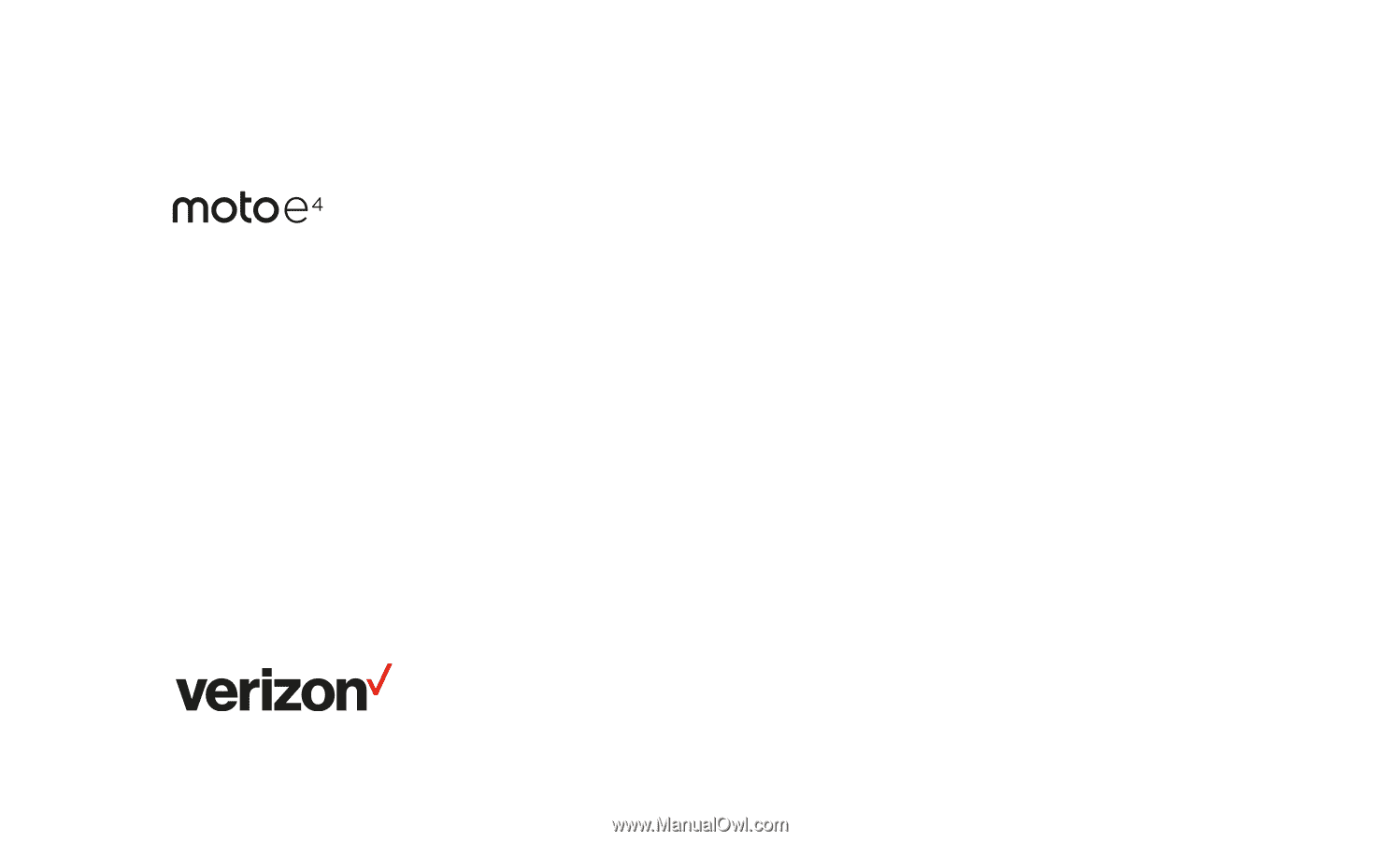
Para la versión en español, visite
verizonwireless.com/Support
User guide