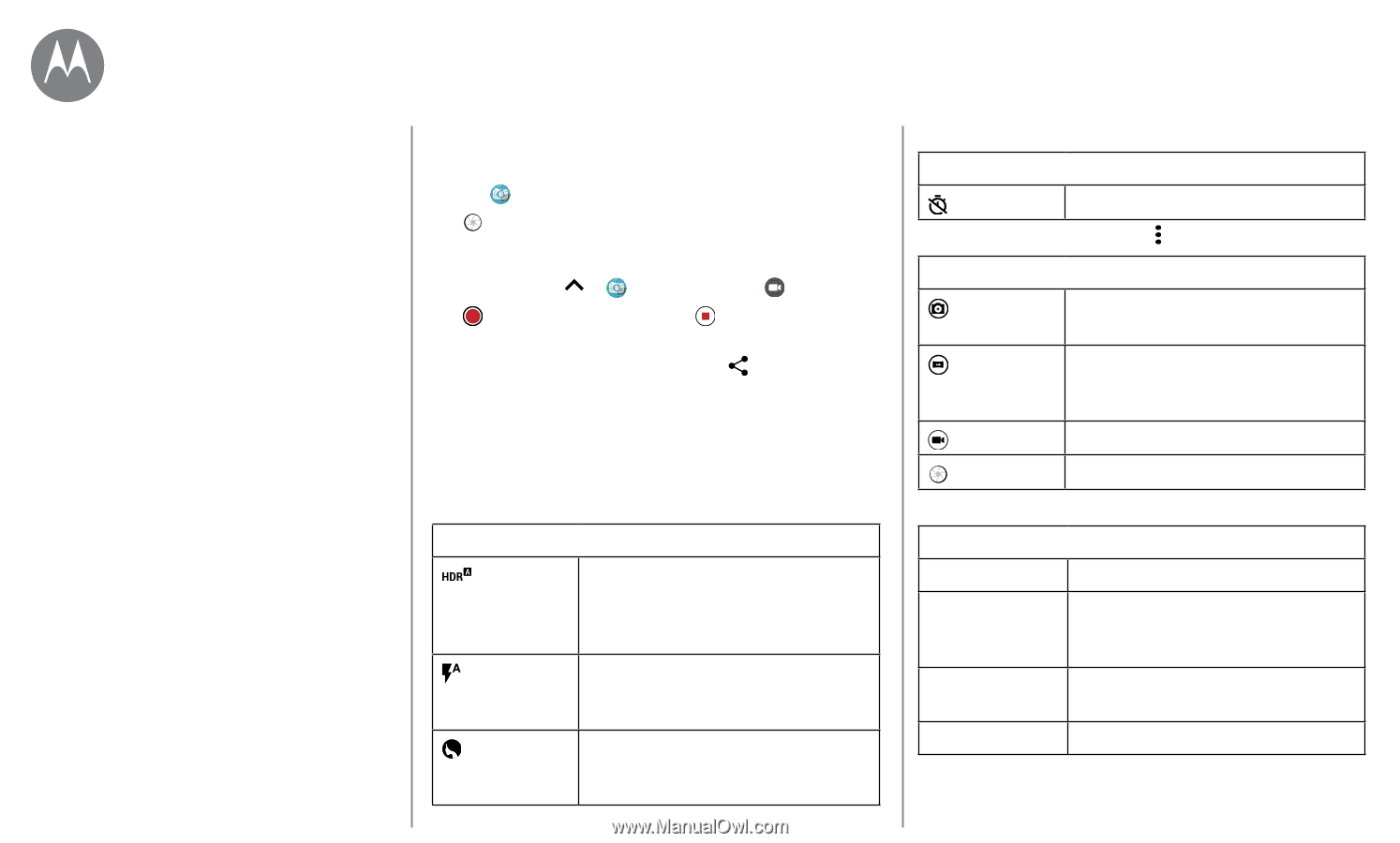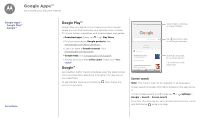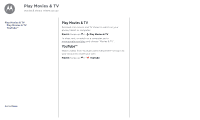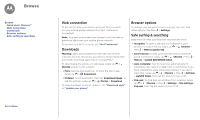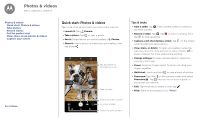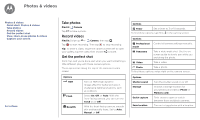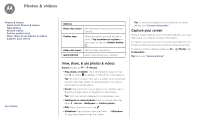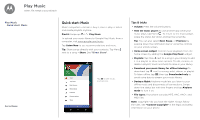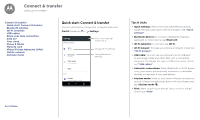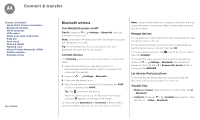Motorola moto e4 User Guide Verizon - Page 42
Take photos, Record videos, Get the perfect shot
 |
View all Motorola moto e4 manuals
Add to My Manuals
Save this manual to your list of manuals |
Page 42 highlights
Photos & videos Photos & videos Quick start: Photos & videos Take photos Record videos Get the perfect shot View, share, & use photos & videos Capture your screen Go to Menu Take photos Find it: Camera Tap to take a photo. Record videos Find it: Swipe up > Camera, then tap . Tap to start recording. Then tap to stop recording. Tip: To share a video, swipe the camera screen left to open your gallery, tap the video, then choose to share. Get the perfect shot Point, tap, and you're done. But when you want something a little different, play with these camera options. These options are along the top of the camera or video screen: Options HDR Flash Beautify Turn on HDR (high dynamic range) effect for better pictures in challenging lighting situations, such as outdoors. Set to On, Off, or Auto. With the front-facing camera, you can turn the Torch on or Off. With the front-facing camera, smooth skin and beautify faces. Set to Auto, Manual, or Off. Options Timer Set a timer to 3 or 10 seconds. To find these options, tap Menu in the camera screen: Options Professional mode Control all camera settings manually. Panorama Take a wide-angle shot. Use the onscreen guide to slowly pan while you are taking the photo. Video Take a video. Photo Take a photo. To find these options, swipe right on the camera screen: Options Shutter sound Storage Quick capture Save location Turn the shutter sound on or off. Choose a storage location for your photos and videos (Phone or Memory card). Twist twice to open or switch between front and black cameras. Turn on to tag photos with a location.