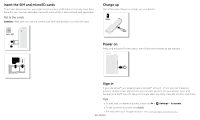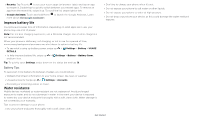Motorola moto g power User Guide
Motorola moto g power Manual
 |
View all Motorola moto g power manuals
Add to My Manuals
Save this manual to your list of manuals |
Motorola moto g power manual content summary:
- Motorola moto g power | User Guide - Page 1
User Guide - Motorola moto g power | User Guide - Page 2
look Insert the SIM and microSD cards Charge up Power on Sign in Connect to Wi-Fi Navigate your phone Improve battery life Learn the basics Home on your phone, swipe up from the home screen and tap Settings > Help. For FAQs and other phone support, visit www.motorola.com/ support. This product - Motorola moto g power | User Guide - Page 3
song or video. Tip: For more on volume control, see Volume. Headset Jack USB-C/Charger Speaker Phone hardware buttons: top right are Volume up and down keys, middle right is Power button. Bottom middle is charging port. Top right is headset jack. On screen, top left is front camera, top right is - Motorola moto g power | User Guide - Page 4
Caution: Make sure you use the correct size SIM card and don't cut the SIM card. Charge up Use a Motorola charger to charge up your phone. USB-C Nano SIM Charge up graphic. Power on Press and hold the Power button, then follow the prompts to get started. SIM SIM card insert graphic. After the - Motorola moto g power | User Guide - Page 5
a Wi-Fi network. For full instructions, see Connect with Wi-Fi. Note: This phone supports apps and services that may use a lot of data, so make sure your data plan meets your needs. Contact your service provider for details. Navigate your phone System navigation Navigate using either gestures or - Motorola moto g power | User Guide - Page 6
Motorola charger. Use of other chargers is not recommended. When your phone is stationary, not charging, or not in use for a period of time, unnecessary background processes are shut down to optimize battery life. » To see what's using up battery power, swipe up > Settings > Battery > USAGE DETAILS - Motorola moto g power | User Guide - Page 7
3 TUE Search by typing or say "Hey Google." Google Duo Moto Photos Play Store Swipe up to see all your apps. Home phone and get support. Find it: Swipe up > Settings > Help Tip: Some apps have their own help that's specific to their features. Just tap the menu inside the app for details - Motorola moto g power | User Guide - Page 8
or app shortcuts. Wireless Emergency Alerts (U.S. & some countries) Wireless Emergency Alerts, also known Wireless emergency alerts. The U.S. and local governments send these alerts through your service "wireless emergency alerts." Status icons Icons at the top of the screen tell you about phone - Motorola moto g power | User Guide - Page 9
Swipe this screen up to unlock it. » Screen off and on: Press the Power button to turn the screen off and on. » Screen lock: To unlock the message: To add a message to your lock screen, such as your name in case your phone gets lost, swipe up > Settings > Display > Advanced > Lock screen display - Motorola moto g power | User Guide - Page 10
Location and more. Customizable. Speak Google Voice™ Use Google voice commands to tell your phone what you want. » Use voice to make a call: Tap on the home > Account services > Search, Assistant & Voice > Voice > Voice Match. For more on the Google Assistant, visit https://support.google.com/ - Motorola moto g power | User Guide - Page 11
» Drag video around your screen. Note: Not all apps support this feature. Customize your phone Redecorate your home screen Customize your home screen the way you shortcut to open. Touch and hold to move or delete. Google Duo Moto Photos Play Store Drag shortcuts on top of each other to make a - Motorola moto g power | User Guide - Page 12
vibration, then release. Drag the phone. Customize sounds & appearance Customize your phone's sounds and display settings: » Listen with Moto Audio by Dolby: Swipe up > Settings > Sound > Moto Audio. For more, see Moto phone remotely, view and set screen time limits, and add restrictions to services - Motorola moto g power | User Guide - Page 13
locked, swipe is unlocked, tap Answer. up to answer. When the phone » Ignore a call: When your phone is locked, swipe down to reject the call and send it to voicemail. When the phone is unlocked, tap Decline. Tip: You can also press the Power button to ignore the call, or press a volume button to - Motorola moto g power | User Guide - Page 14
spam. Recents, touch and hold the Your phone number Find it: Swipe up > Settings > About phone > Phone number Emergency calls Your service provider programs one or more emergency phone numbers you can call under any circumstances, even when your phone is locked. Emergency numbers vary by country - Motorola moto g power | User Guide - Page 15
left or right to archive a message. Start chat Write a new message. Tips » Add another contact to a message thread: In a conversation, tap Menu > Details > Add people. » Delete thread: To delete a whole thread of messages, touch and hold the thread, then tap to delete, or swipe the message left - Motorola moto g power | User Guide - Page 16
the Google search box and enter or speak text to search. Note: Your phone uses your Wi-Fi network (or your mobile phone network) to access the Internet. If you can't connect, contact your service provider. Your service provider may charge to surf the web or download data. 11:35 See options. Free up - Motorola moto g power | User Guide - Page 17
visit https://support.google.com/chrome. Downloads Warning: Apps downloaded from the web can be from unknown sources. To protect your phone and Safe browsing: To protect your phone from websites that might be unsafe, tap Menu > Settings > Sync and Google services > Safe Browsing. Camera Take - Motorola moto g power | User Guide - Page 18
photo in motion of your subject. Control professional camera settings. Set to Auto or Manual. In video mode, turn on a flashlight (with the back camera only). In for an artistic effect. Take a wide-angle shot. Use the on-screen guide to slowly pan while you are taking the photo. In front camera mode - Motorola moto g power | User Guide - Page 19
the subjects in your photos or videos. Take perfectly level photos using a guide line in the viewfinder. Set the video resolution for a slow motion items using Google Lens™. Choose a storage location for your photos and videos (Phone or Memory card). Turn on to tag photos with a location. Take - Motorola moto g power | User Guide - Page 20
the object, you can see the details, take an action, or find more phone's screen. » Press and hold the Power button and tap Screenshot. » Press and hold both the Power and the Volume Down buttons at the same time. » Set up Moto about Google Photos™, visit https://support.google.com/photos. Change or - Motorola moto g power | User Guide - Page 21
email. » Add Gmail accounts: The first time you turned on your phone, you probably set up or logged in to your Google account-that sets Exchange server work email accounts, tap Add account > Exchange, and enter details from your IT administrator. » Change account settings: To change the settings for - Motorola moto g power | User Guide - Page 22
can also be set by swiping up > Settings > Apps & notifications > Notifications. Moto app icons. Moto apps are used to customize your phone. Moto Actions Enhance your phone with gestures and actions. Find it: Moto > > Moto Actions » Quick Capture: Twist your wrist twice quickly to open the camera - Motorola moto g power | User Guide - Page 23
it for you. Find it: Swipe up > Moto Audio Moto Audio tuned by Dolby Loudspeakers Smart audio Moto Audio identifies the content and performs automatic adjustments to deliver the best sound Music Rich, detailed audio that delivers every note and beat with power you can feel Movie Authentic surround - Motorola moto g power | User Guide - Page 24
Visit www.google.com/accounts. » Google help: See www.google.com/support. Contacts Combine information from your Google contacts and social networks for quick find most of these features on the Phone. Find it: Swipe up > Contacts Contacts tab in the Phone app. See Search contacts A Alison A - Motorola moto g power | User Guide - Page 25
transferring contacts, go to www.motorola.com/transfercontacts. Maps Find a nearby to search by voice. » Synchronize: On your phone, swipe up > Settings > Accounts, and choose com. » Add your details: To store your user profile, tap > Settings Get directions and navigation instructions. » To add - Motorola moto g power | User Guide - Page 26
. For more on maps, visit support.google.com/maps. Drive Keep all and safety information on your phone. FM Radio Find it: Swipe phone has the Frequency Modulation (FM) broadcast receiver functionality for reception without data usage. The phone TV shows to watch on your phone, tablet, or computer: Find - Motorola moto g power | User Guide - Page 27
up > Settings > System > Date & time. Connect, share & sync Connect accessories, computers, networks, and more. Connect with Wi-Fi Turn Wi-Fi power on/off Find it: Swipe up > Settings > Network & internet, then tap the switch to turn it on When Wi-Fi is on, your phone automatically reconnects to - Motorola moto g power | User Guide - Page 28
with Bluetooth wireless Turn Bluetooth power on mode (for details, refer to the guide that came with mobile device or accessory while driving may phone will appear as a connected drive where you can drag and drop files. For more instructions or driver files, visit www.motorola.com/support - Motorola moto g power | User Guide - Page 29
an additional subscription service from your service provider. 1 Connect your phone to your computer using accessories: If you have a Bluetooth keyboard or other accessories to use with your tablet, remember you can use them with your phone too. To connect them, see Connect with Bluetooth wireless - Motorola moto g power | User Guide - Page 30
wireless services are disabled. You can then turn Wi-Fi and/or Bluetooth power back on, if permitted by your airline. Other wireless voice and data services your phone Make sure your information is protected in case your phone is lost or stolen. Screen lock The easiest way to protect your phone is - Motorola moto g power | User Guide - Page 31
as you type Look screen Show all notification content Motorola Privacy Advanced Autofill service from Google Decide which apps can access your information. See more privacy options. Security screen that shows options for locking your phone's screen. Tap Permission manager to see which apps have - Motorola moto g power | User Guide - Page 32
you reset or replace your phone, just log in to your Google account to restore the contacts, events, and other details you synced with the data, battery, and processing power-some more than others. If you're not happy with how much memory, data, battery or processing power an app is using, uninstall - Motorola moto g power | User Guide - Page 33
are listed and available for download. » See app details: Touch and hold an app, then tap . phone uploads and downloads. Find it: Swipe up > Settings > Network & internet > Mobile network > App data usage MOTO phone. This may not match the amounts charged by your service provider, as they're not - Motorola moto g power | User Guide - Page 34
protect your device from thieves. For details, see www.google.com/android/ devicemanager. Find the IMEI number You can find the IMEI number by typing *#06# on your phone's dialpad. Or swipe up > Settings > About phone > IMEI. Note: For service and support, see Get more help. Troubleshoot your phone - Motorola moto g power | User Guide - Page 35
's accessibility features, visit www.motorola. com/accessibility. Create a shortcut Use a gesture to quickly activate an accessibility features on your phone. For more information, swipe up > Settings > Accessibility > Volume key shortcut. Tap Shortcut service and choose an app. When the shortcut - Motorola moto g power | User Guide - Page 36
To end a call by pressing the Power button, swipe up > Settings > Accessibility and tap Power button ends call. Volume & vibrate phone's box has "Rated for Hearing Aids" printed on it, then please read the following guidance. Note: Ratings are not a guarantee of compatibility (visit www.motorola - Motorola moto g power | User Guide - Page 37
Dolby Laboratories. Dolby, Dolby Audio, and the double-D symbol are trademarks of Dolby Laboratories. All other product or service names are the property of their respective owners. © 2020 Motorola Mobility LLC. All rights reserved. Product: moto g power Manual Number: SSC8C72339-A Get more help - Motorola moto g power | User Guide - Page 38
- Motorola moto g power | User Guide - Page 39
- Motorola moto g power | User Guide - Page 40

User Guide