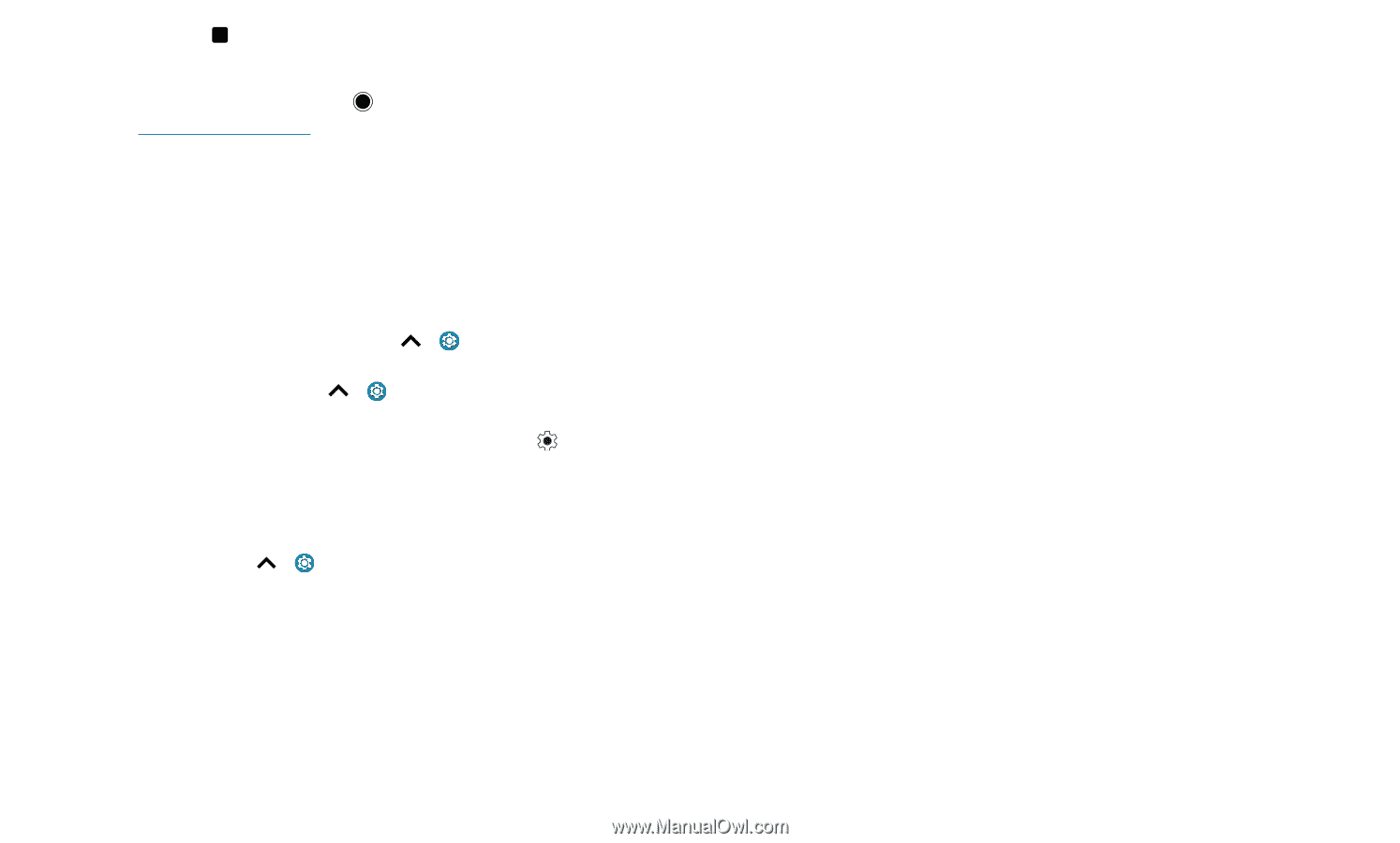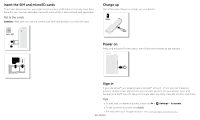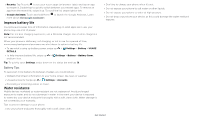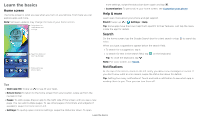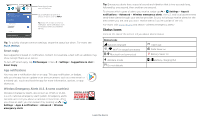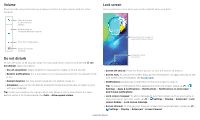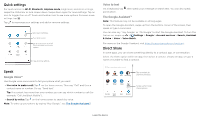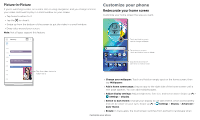Motorola moto g power User Guide - Page 6
Improve battery life, Water resistance, Battery Tips
 |
View all Motorola moto g power manuals
Add to My Manuals
Save this manual to your list of manuals |
Page 6 highlights
» Recents: Tap Recents to see your recent apps (or browser tabs), and tap an app to reopen it. Double tap to quickly switch between your recent apps. To remove an app from the recent list, swipe it up. To scroll the list, swipe right or left. » Google Assistant: Touch and hold Home more about The Google Assistant™. to launch the Google Assistant. Learn Improve battery life Your phone processes tons of information. Depending on what apps are in use, your phone may use a lot of power. Note: For the best charging experience, use a Motorola charger. Use of other chargers is not recommended. When your phone is stationary, not charging, or not in use for a period of time, unnecessary background processes are shut down to optimize battery life. » To see what's using up battery power, swipe up > Settings > Battery > USAGE DETAILS. » To help improve battery life, swipe up > Settings > Battery > Battery Saver, and turn it on. Tip: To quickly open Settings, swipe down on the status bar and tap . Battery Tips To save even more battery life between charges, you could reduce: » Widgets that stream information to your home screen, like news or weather. » Unused accounts: Swipe up > Settings > Accounts. » Recording or streaming videos or music. Water resistance Mobile devices marketed as water resistant are not waterproof. Avoid prolonged exposure to water, and do not submerge in water. In the event your device is exposed to water, dry your device and ports thoroughly with a soft, clean cloth. Water damage is not covered by your warranty. Tips to prevent damage to your phone: » Dry your phone and ports thoroughly with a soft, clean cloth. » Don't try to charge your phone when it's wet. » Do not expose your phone to salt water or other liquids. » Do not expose your phone to water at high pressure. » Do not drop or puncture your device, as this could damage the water resistant features. Get Started