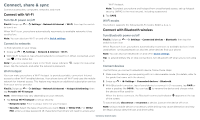Motorola moto g6 play User Guide AT&T - Page 19
Moto Key, Moto Actions, Moto Display, Flip for Do Not Disturb
 |
View all Motorola moto g6 play manuals
Add to My Manuals
Save this manual to your list of manuals |
Page 19 highlights
Moto Explore special features designed to save you time and make your day easier. Find it: Moto »»Moto Key: Securely log into your apps and websites with your fingerprint. »»Moto Actions: Use gestures as phone shortcuts. »»Moto Display: See your notifications at a glance and night settings. Note: Your phone may not have all features. Hi Anna SUGGESTIONS 11:35 FEATURES Tap to see and change app features, like Moto Actions. See suggestions customized for your. Tap Menu to remove a card. Swipe to shrink screen Make the entire screen reachable with a single hand 18.80GB available Plenty of storage Remove unused apps Save up to 11.96MB Moto app screen. Tap Features on the top right corner to see and change app features, like Moto Actions. Moto apps are used to customize your phone. Moto Key Access websites, apps and devices with your fingerprint. Note: This feature may not be available in all languages. Find it: Moto > FEATURES > Moto Key 1 Sign in to Moto Key using a Lenovo ID, or tap SIGN UP to create one. 2 Tap Logins > > Add app login. Choose an app and follow the prompts to save your password. You can see your list of apps and website logins under Logins. Tip: You'll need to log out then log in again if you're already logged in to the app. 3 Tap Devices > and follow the prompts to set up devices. Tip: Moto Key requires Bluetooth® 2.1 support on your computer and Windows 7 or later. Note: To use Moto Key to unlock your computer, you'll need to also install it on that device. Go to www.motorola.com/us/moto-key to download the app to your computer. Moto Actions Enhance your phone with gestures and actions. Find it: Moto > FEATURES > Moto Actions »»Quick Screenshot: Use three fingers to capture a screenshot. »»Chop Twice for Flashlight: Turn the flashlight on/off with two chopping motions. »»Twist for Quick Capture: Twist your wrist twice quickly to open the camera. »»Swipe to shrink screen: Swipe down to the left or right corner to make the screen smaller for one-handed use. »»Pick up to stop ringing: Lift the phone to switch incoming calls to vibrate. »»Flip for Do Not Disturb: Place the phone face down to silence notifications and calls. Moto Display See notifications, keep the screen on when you're looking at it, and reduce blue light in the evenings. Find it: Moto > FEATURES > Moto Display »»Night Display: Reduces the amount of blue light on your display. »»Attentive Display: Your screen won't dim or sleep while you're looking at it. »»Moto Display: Battery friendly notifications fade in and out while the screen is off to show you what's going on. To customize what notifications show, tap Select how much detail shows. Note: Notification display settings can also be set by swiping up > Settings > Apps & notifications > Notifications Apps