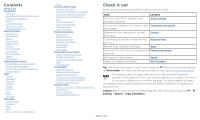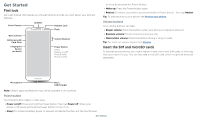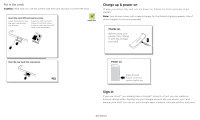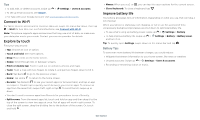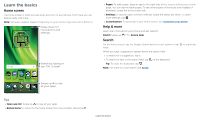Motorola moto g6 play User Guide AT&T - Page 4
Charge up & power on, Sign in, Put in the cards - screen size
 |
View all Motorola moto g6 play manuals
Add to My Manuals
Save this manual to your list of manuals |
Page 4 highlights
Put in the cards Caution: Make sure you use the correct size SIM card and don't cut the SIM card. Insert the nano SIM and memory cards. Insert the SIM tool into the tray hole to pop out the tray. Insert the SIM card with the gold contacts down. Insert an optional microSD card (sold separately). SIM Nano SIM Charge up & power on Charge your phone fully and turn the power on. Follow the screen prompts to get started. Note: Your phone comes with a rapid charger for the fastest charging speeds. Use of other chargers is not recommended. Charge up. Before using your phone, fully charge it with the charger provided. Push the tray back into your phone. SIM card insert graphic. After the battery is removed, the SIM card is inserted in the slot on the right with the clipped corner to the upper left. The SDcard is inserted in the left slot. Power on. Press & hold Power until the screen lights up. Charge up and power on graphic. Before using your phone, fully charge it with the charger provided. After you charge the phone, press and hold the Power button until the screen lights up. Sign in If you use Gmail™, you already have a Google™ account-if not, you can create an account during setup. Signing into your Google account lets you access, sync, and backup your stuff. You can see your Google apps, contacts, calendar, photos, and more. Get Started