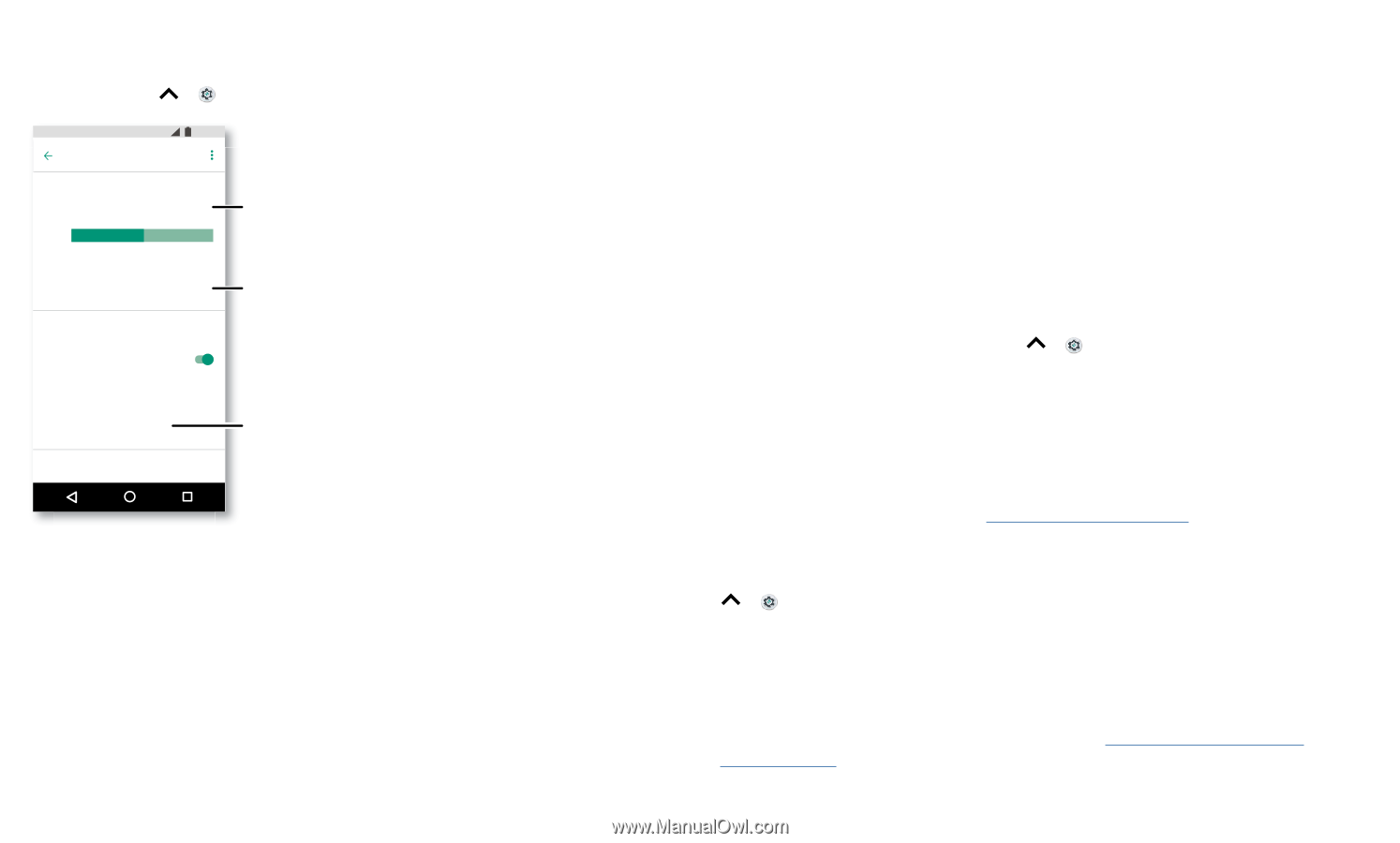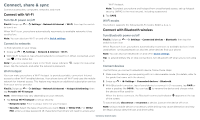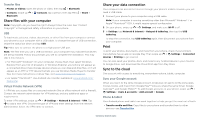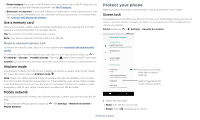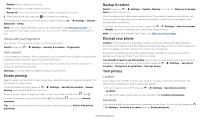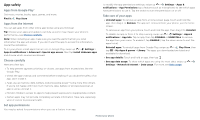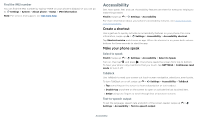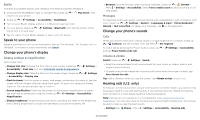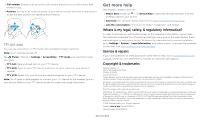Motorola moto g6 play User Guide AT&T - Page 29
Troubleshoot your phone, Data usage, Restart or remove an app, Restart your phone
 |
View all Motorola moto g6 play manuals
Add to My Manuals
Save this manual to your list of manuals |
Page 29 highlights
Data usage You can track the amount of data your phone uploads and downloads. Find it: Swipe up > Settings > Network & Internet > Data usage Data usage Usage 7.4 kB mobile data Jan 30 - Mar 1 1.14 GB 2.15 GB Data warning Data saver Off 11:35 2.15 GB Mobile See the total amount of data used for this period. Tap to turn on Data saver to reduce data usage. Mobile data Mobile data usage 7.37 kB used between Jan 30 - Mar 1 Billing cycle Monthly starting 30 Wi-Fi Your current billing cycle. Tap to set alerts and data limits. Data Usage screen. View current billing cycle, data usage and a breakdown of which apps use the most data. Some apps transfer data in the background when you're not viewing them-to help reduce this type of data usage, tap Data saver to turn it on. Note: Usage information is provided to help you manage your phone. This may not match the amounts charged by your service provider, as they're not measured in the same way. Troubleshoot your phone Restart or remove an app If an app locks up your phone as soon as you turn it on, restart in Safe Mode: Press and hold the Power button. When you see the Power off option, press and hold it to select the Reboot to safe mode option. Your phone restarts with Safe mode in the lower left. Then, try removing the app. Restart your phone In the unlikely event that your phone stops responding to touches and button presses, try a reboot-press and hold the Power button until the screen goes dark and your phone restarts. Check for software update To manually check for updates, swipe up > Settings > System > System updates. Your phone downloads updates over your Wi-Fi connection (if available) or mobile network. We recommend that you download updates over a Wi-Fi connection. These updates can be quite large and may not be available in all countries. Note: When updating your phone, make sure you have enough battery power to complete the update. If the mobile network updates are not available in your country, update using a computer. On your computer, go to www.motorola.com/update. Reset To reset your phone to factory settings and erase all the data on your phone, swipe up > Settings > System > Reset > Factory data reset. Warning: All downloaded apps and user data on your phone will be deleted. Data on the cloud will not be deleted. Stolen phone Your phone has Android Device Manager. You can remotely lock or reset your device to protect your device from thieves. For details, see www.google.com/android/ devicemanager. Troubleshoot your phone