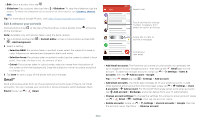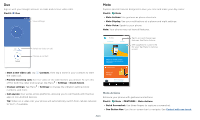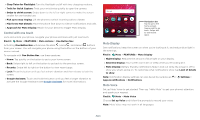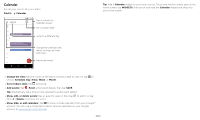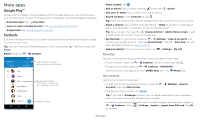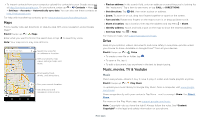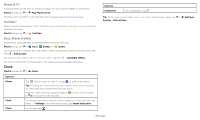Motorola moto z3 User Guide - Page 20
Moto Actions, One Button Nav
 |
View all Motorola moto z3 manuals
Add to My Manuals
Save this manual to your list of manuals |
Page 20 highlights
Duo Sign in with your Google account to make and receive video calls. Find it: Duo 11:35 View settings. Switch to video or call. Moto Explore special features designed to save you time and make your day easier. Find it: Moto »»Moto Actions: Use gestures as phone shortcuts. »»Moto Display: See your notifications at a glance and night settings. »»Moto Voice: Speak to your phone. Note: Your phone may not have all features. Hi Anna SUGGESTIONS 11:35 FEATURES Tap to see and change app features, like Moto Actions. See suggestions customized for your. Tap Menu to remove a card. Contacts Choose a contact. Google Duo screen that can be used to make video and voice calls. Tap the contacts icon to find a contact, or tap LET'S GO to invite friends. »»Start a new video call: Tap Contacts, then tap a name in your contacts to start the video call. »»Preview incoming calls: See live video of the caller before you answer. To turn this off for both the caller and receiver, tap Menu > Settings > Knock Knock. »»Change settings: Tap Menu > Settings to change the vibration setting, block numbers, and more. »»Call anyone: Duo works across platforms, allowing you to call friends with the Duo app on non-Android devices. Tip: When on a video call, your phone will automatically switch from cellular network to Wi-Fi, if available. Swipe to shrink screen Make the entire screen reachable with a single hand 18.80GB available Plenty of storage Remove unused apps Save up to 11.96MB Moto app icons. Moto apps are used to customize your phone. Moto Actions Enhance your phone with gestures and actions. Find it: Moto > FEATURES > Moto Actions »»Quick Screenshot: Use three fingers to capture a screenshot. »»One Button Nav: Use the on-screen bar to navigate. See Control with one touch. Apps