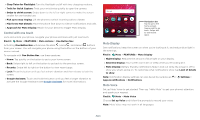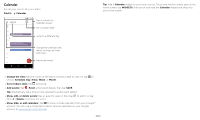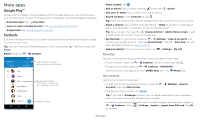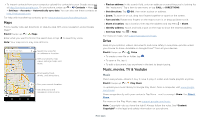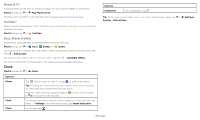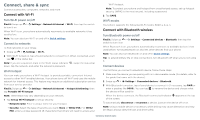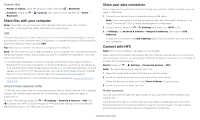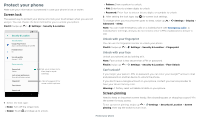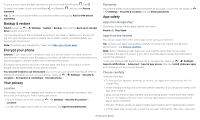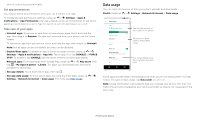Motorola moto z3 User Guide - Page 26
Connect to other devices, Connect with Wi-Fi, Connect with Bluetooth wireless
 |
View all Motorola moto z3 manuals
Add to My Manuals
Save this manual to your list of manuals |
Page 26 highlights
Connect, share & sync Connect accessories, computers, networks, and more. Connect with Wi-Fi Turn Wi-Fi power on/off Find it: Swipe up > Settings > Network & Internet > Wi-Fi, then tap the switch to turn it on When Wi-Fi is on, your phone automatically reconnects to available networks it has used before. Note: You can also turn Wi-Fi on and off in Quick settings. Connect to networks To find networks in your range: 1 Swipe up > Settings > Wi-Fi. 2 With Wi-Fi turned on, tap a found network to connect to it. When connected, you'll see in the status bar. Note: If you see a question mark in the Wi-Fi status indicator down, tap the network, and enter the network's password. , swipe the status bar Wi-Fi hotspot Your can make your phone a Wi-Fi hotspot to provide portable, convenient Internet access to other Wi-Fi enabled devices. Your phone turns off Wi-Fi and uses the mobile network for Internet access. This feature may require an additional subscription service from your service provider. Find it: Swipe up > Settings > Network & Internet > Hotspot & tethering, then tap Portable Wi-Fi hotspot Note: These steps may vary depending on your network. 1 Tap Set up Wi-Fi hotspot to set up security: • Network name: Enter a unique name for your hotspot. • Security: Select the type of security you want: None or WPA2 PSK. For WPA2 PSK, enter a unique password (8 characters) that others will need to access your Wi-Fi hotspot. Note: To protect your phone and hotspot from unauthorized access, set up hotspot security (WPA2 is the most secure), including a password. 2 Tap SAVE. Wi-Fi modes Your phone supports the following Wi-Fi modes: 802.11 a, b, g, n. Connect with Bluetooth wireless Turn Bluetooth power on/off Find it: Swipe up > switch to turn it on Settings > Connected devices > Bluetooth, then tap the When Bluetooth is on, your phone automatically reconnects to available devices it has used before. Turning Bluetooth on also lets other devices find your phone. Note: You can also turn Bluetooth on and off in Quick settings. Tip: To extend battery life or stop connections, turn Bluetooth off when you're not using it. Connect devices The first time you connect a Bluetooth device, follow these steps: 1 Make sure the device you are pairing with is in discoverable mode (for details, refer to the guide that came with the device). 2 Swipe up > Settings > Connected devices > Bluetooth. 3 With Bluetooth turned on, tap a found device to connect it (if necessary, tap PAIR or enter a passkey like 0000). You can tap to rename the device and choose what the device will be used for. When the device connects, the Bluetooth connected indicator appears at the top of the screen. To automatically disconnect or reconnect a device, just turn the device off or on. Note: Using a mobile device or accessory while driving may cause distraction and may be illegal. Always obey the laws and drive safely. Connect, share & sync