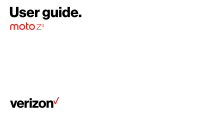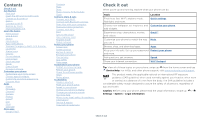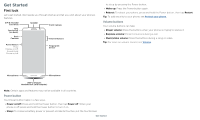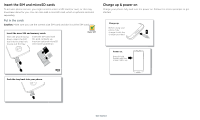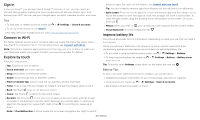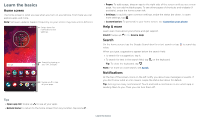Motorola moto z3 User Guide - Page 4
Insert the SIM and microSD cards, Charge up & power on, Put in the cards - phone
 |
View all Motorola moto z3 manuals
Add to My Manuals
Save this manual to your list of manuals |
Page 4 highlights
Insert the SIM and microSD cards To activate phone service, you might need to insert a SIM card (or two), or this may have been done for you. You can also add a microSD card, which is optional and sold separately. Put in the cards Caution: Make sure you use the correct size SIM card and don't cut the SIM card. . SIM card insert graphic. After the battery is removed, the SIM card is inserted in the slot on the left with the clipped corner to the upper left. The SDcard is inserted in the right slot. Insert the nano SIM and memory cards. With the phone facing down, insert the SIM tool into the tray hole to pop out the tray. Insert the SIM card with the gold contacts up. Insert an optional microSD card (sold separately). Nano SIM Charge up & power on Charge your phone fully and turn the power on. Follow the screen prompts to get started. Battery in and power on graphic. Put the battery back in top down first and snap the cover on. After you charge the phone, press and hold the Power button until the screen lights up. Charge up. Before using your phone, fully charge it with the charger provided. Power on. Press & hold Power until the screen lights up. Push the tray back into your phone. Get Started