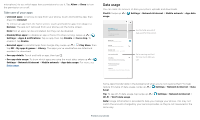Motorola one 5G ace User Guide - Page 35
Data usage, Disable/Stop apps
 |
View all Motorola one 5G ace manuals
Add to My Manuals
Save this manual to your list of manuals |
Page 35 highlights
microphone) to see which apps have permissions to use it. Tap Allow or Deny to turn the permission on or off. Take care of your apps » Uninstall apps: To remove an app from your phone, touch and hold the app, then drag it to Uninstall. To remove an app from the home screen, touch and hold the app, then drag it to Remove. The app isn't removed from your phone, just the home screen. Note: Not all apps can be uninstalled, but they can be disabled. » Disable/Stop apps: To disable an app or force it to stop running, swipe up > Settings > Apps & notifications. Tap an app, then tap Disable or Force stop. To enable it, tap Enable. » Reinstall apps: To reinstall apps from Google Play, swipe up > Play Store, then tap > My apps & games > Library. The apps you've used before are listed and available for download. » See app details: Touch and hold an app, then tap . » See app data usage: To show which apps are using the most data, swipe up > Settings > Network & internet > Mobile network > App data usage. For more, see Data usage. Data usage You can track the amount of data your phone uploads and downloads. Find it: Swipe up > Settings > Network & internet > Mobile network > App data usage 18.35 MB used 0 B 2.00 GB data warning 25 days left 2.00 GB Mobile data Access data using mobile network Roaming Connect to data services when roaming App data usage 18.35 MB used Dec 11, 2019 - Jan 10, 2020 DDaatatawwaarnrinnigng& &limliimt it 4G Calling CUAsLeLI4NGG sevices to improve voice and othercommunications (recommended) Wi-Fi calling Preferred network type Off 4G (recommended) Advanced Advanced Calling, Network, Access Point Names, To disable.. See the total amount of data used for this period. Set a warning and limit for how much data you use. Data Usage screen. View current billing cycle, data usage and a breakdown of which apps use the most data. Some apps transfer data in the background when you're not viewing them-to help reduce this type of data usage, swipe up > Settings > Network & internet > Data Saver. Tip: To see Wi-FI data usage, tap swipe up > Settings > Network & internet > Wi-Fi > Wi-Fi data usage. Note: Usage information is provided to help you manage your phone. This may not match the amounts charged by your service provider, as they're not measured in the same way. Protect your phone